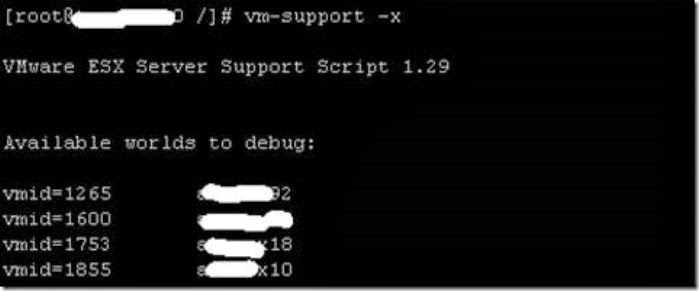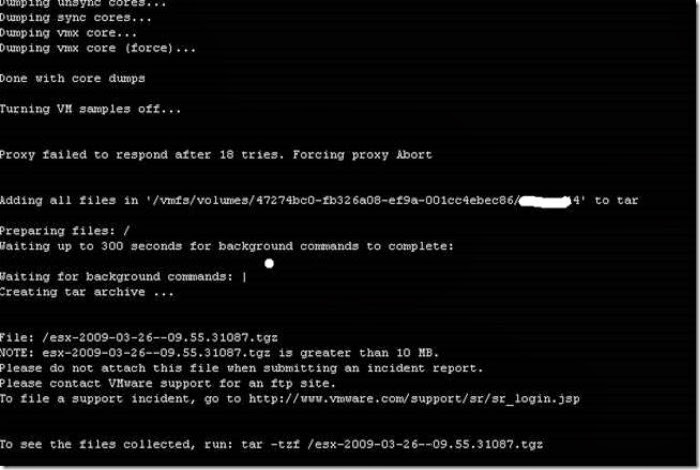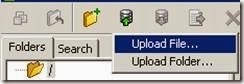I basically started working on multi layer virtualization. What does it exactly mean?
Well we have seen talked and discussed about application virtualization. But how we are deploying it using Thin App/Xen-App/V-App? How do you club it with your current VMware environment ?
How about this multi layer virtualization?
1. Xen-App which will allow you to publish application- Layer 1
2. MS App V which provide application virtualization – Layer 2
3. Then you have third layer which is server virtualization where your MS App V server is running.
How does it sound you are running MS application virtualization over VMware server virtualization. Well this is competitive age and if you want to survive you should learn to respect each other.
What I have learn so far with MS App-V is that it allow you to execute application locally on the PC unlike Citrix. App-V run application in its own bubble (address space) including dll and executable. What does it suppose to mean? Say for example dll which is stored in system/system32 and if it used for two different application then every application will try to overwrite it and try to put own version. But incase of App-V it runs all in its own virtual partition.
So benefits of such design are that you can have more control over deployment since you don’t have to do perform deployment on 1000 different server. Again you can have different methodology of deployment, once such which I am aware is HP RADIA but as I mention this is complete different approach of application virtualization.
You virtualize application and then publish it to your XenApp and then your application virtualization as well as XenApp running on ESX host. How does it sound ?
I am currently involved in learning this whole new application virtualization stuff . After SRM/ESX ,
App-V woo next Ubantu/DataONTAP.