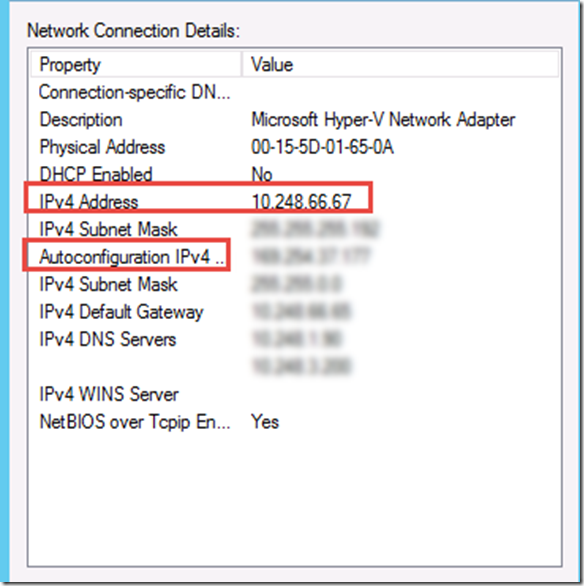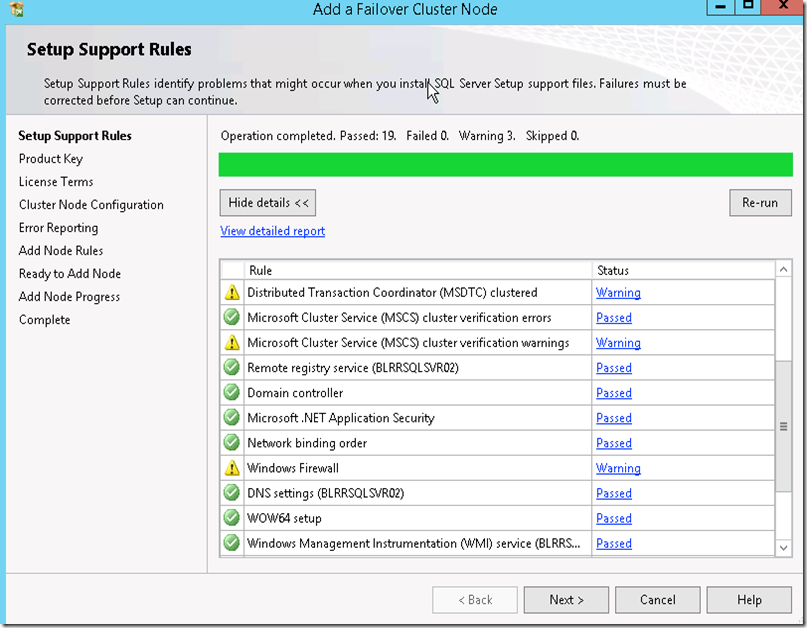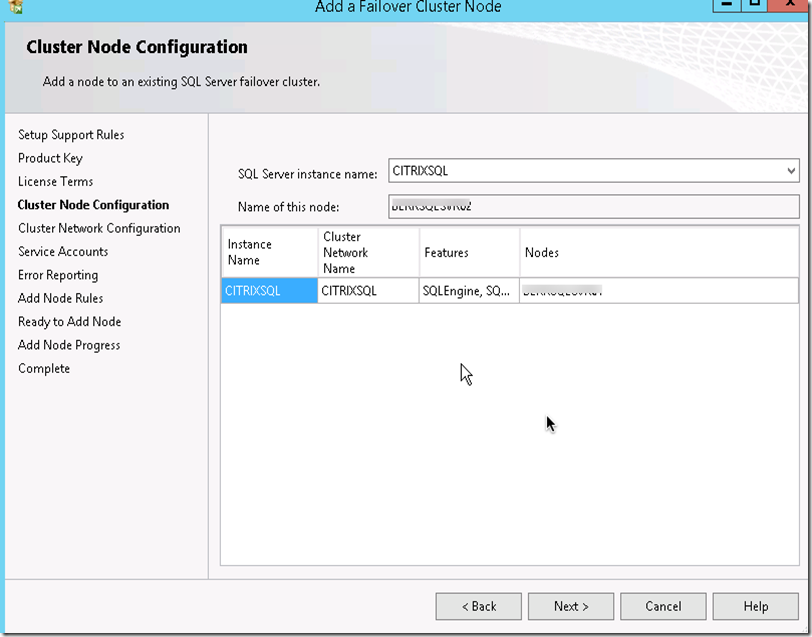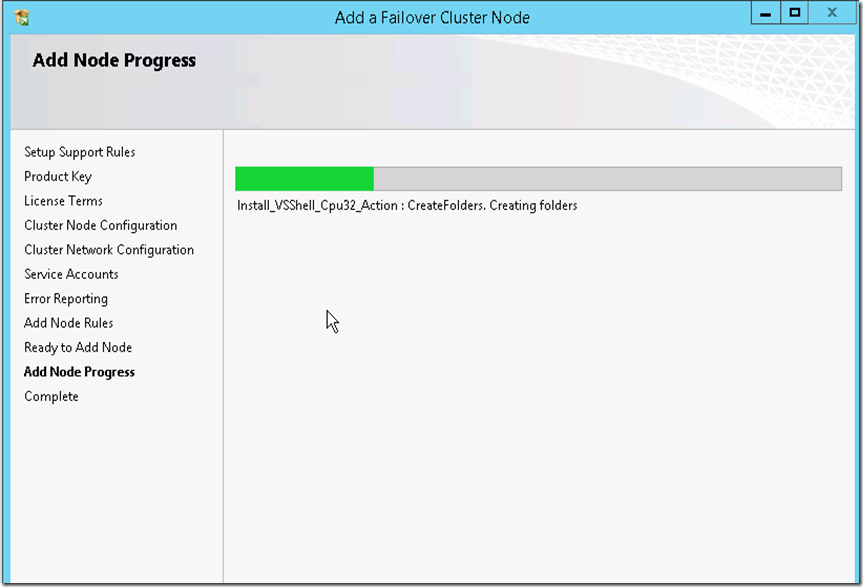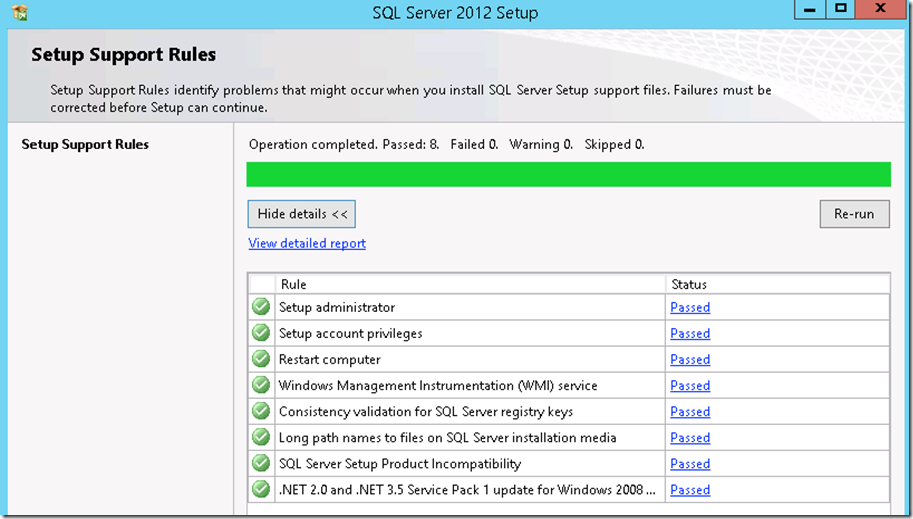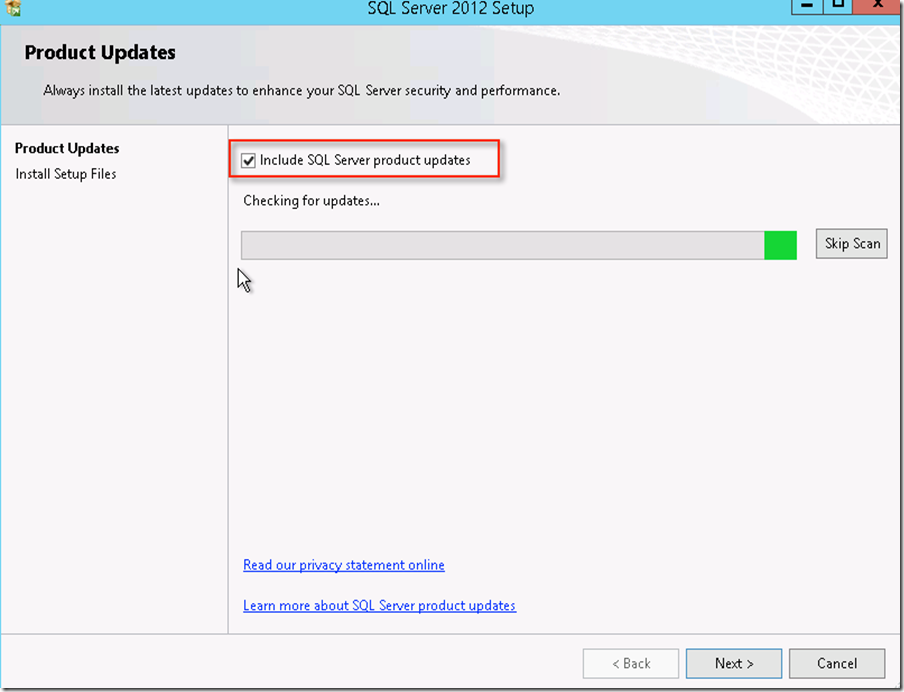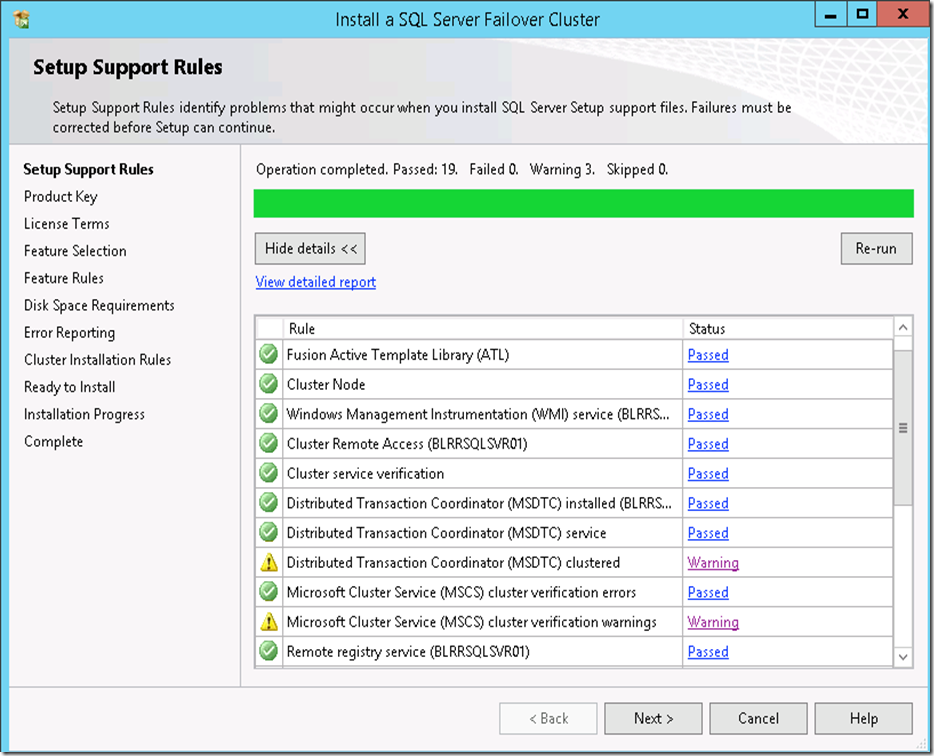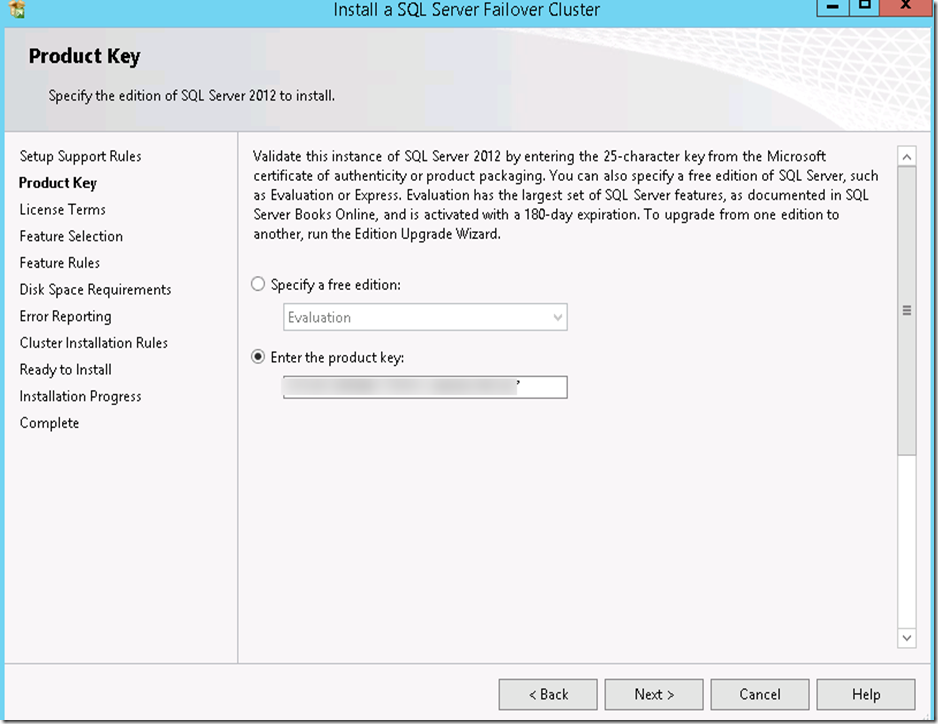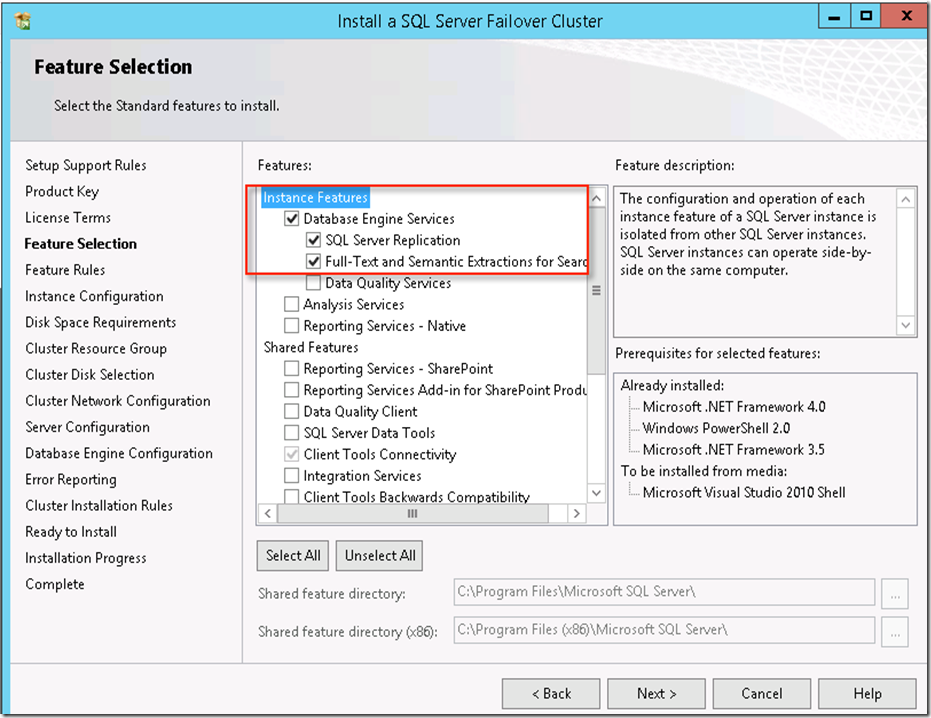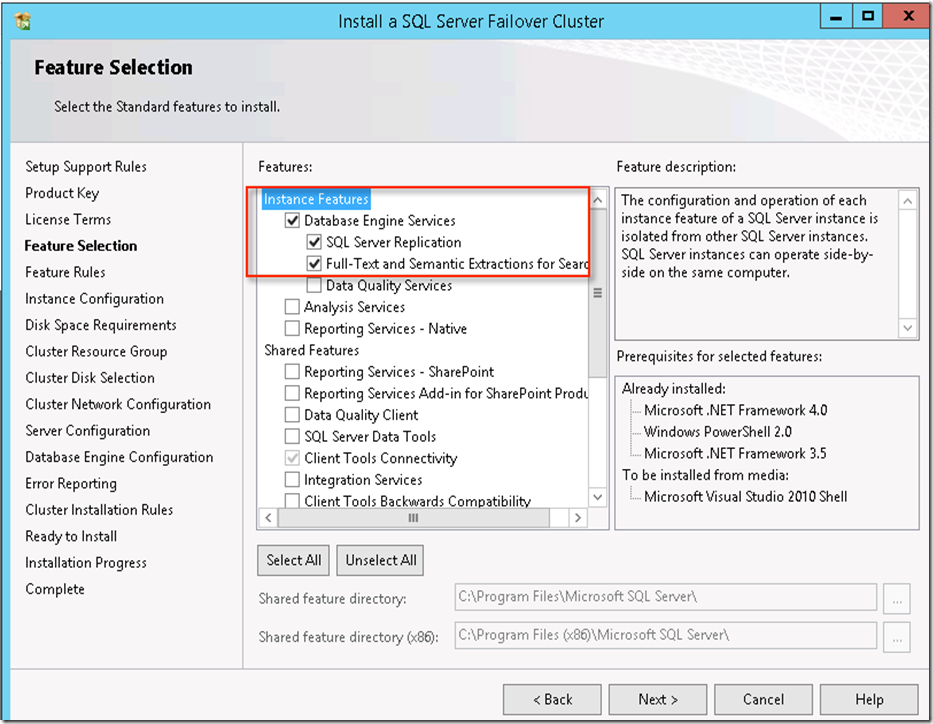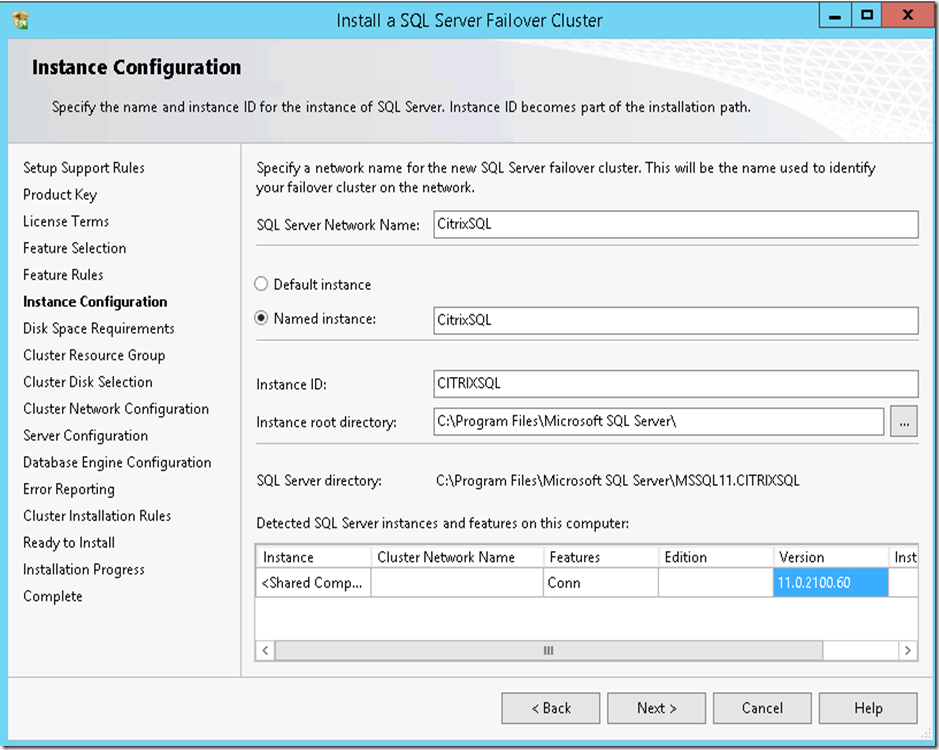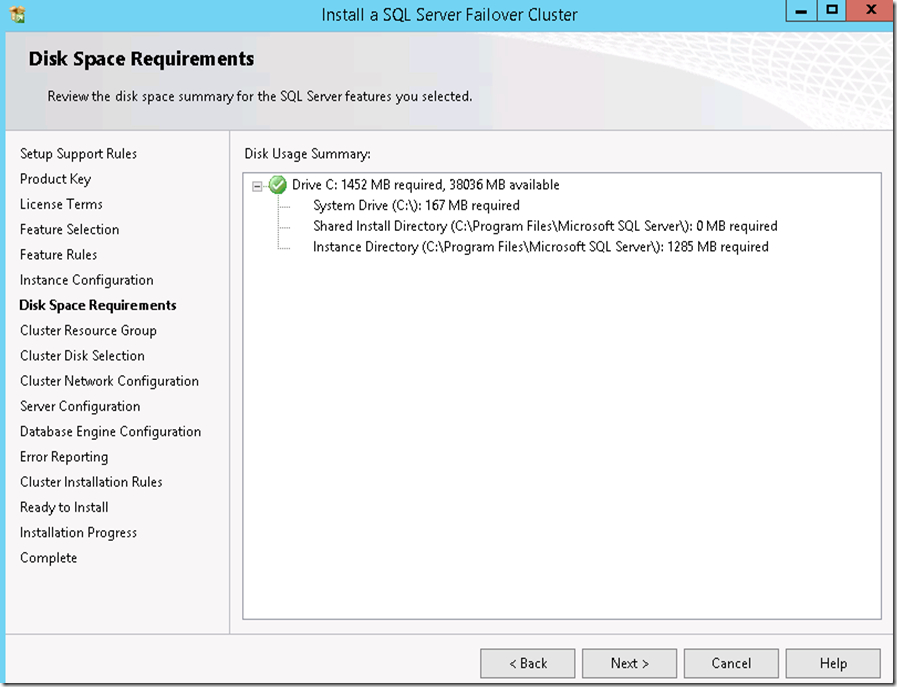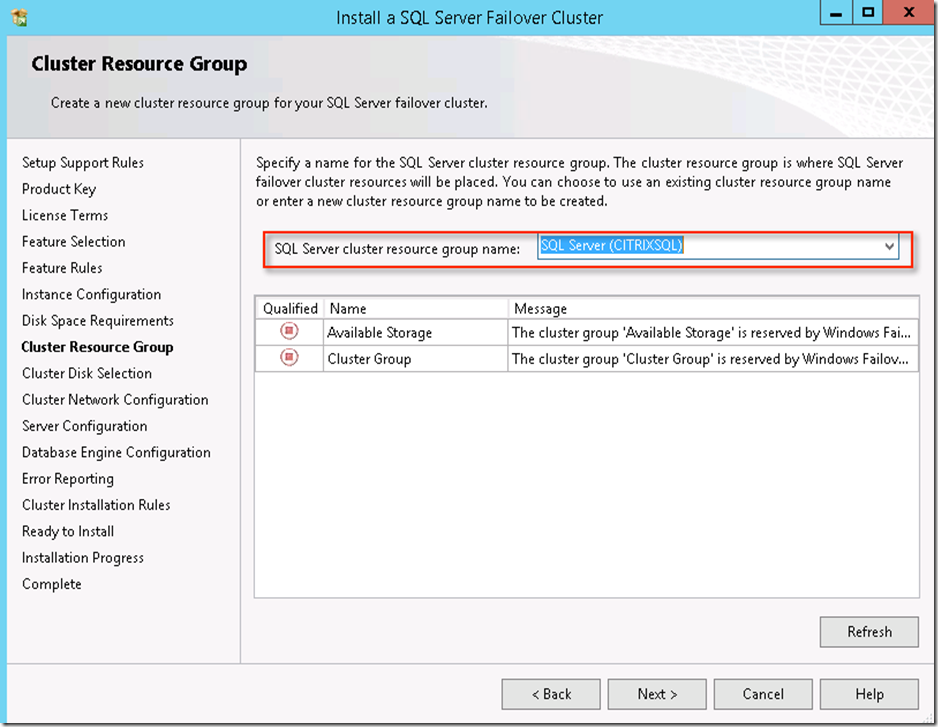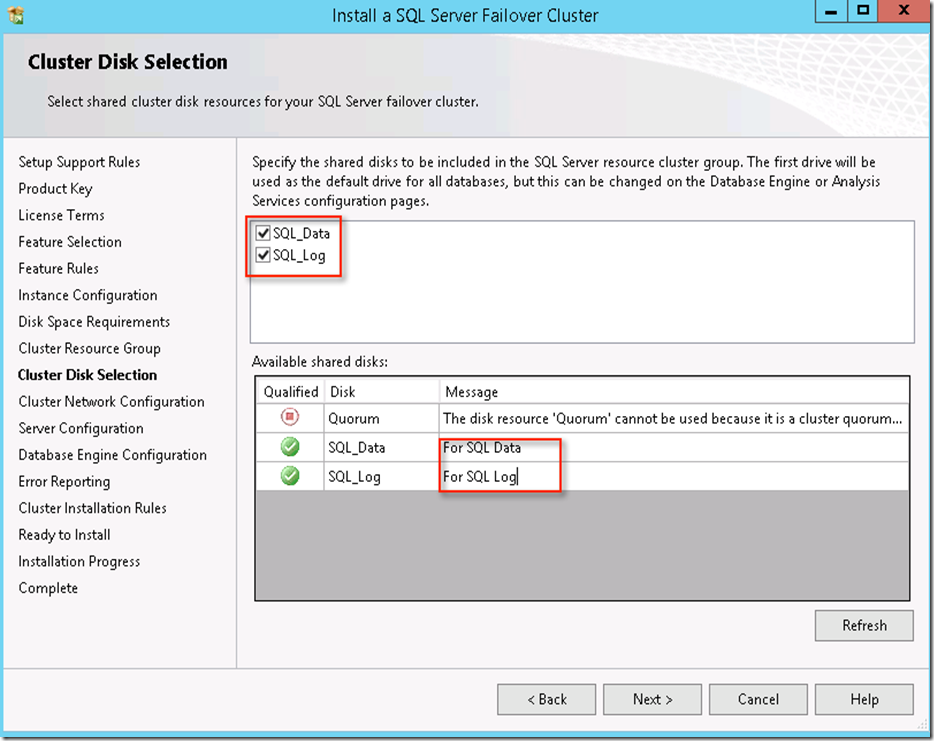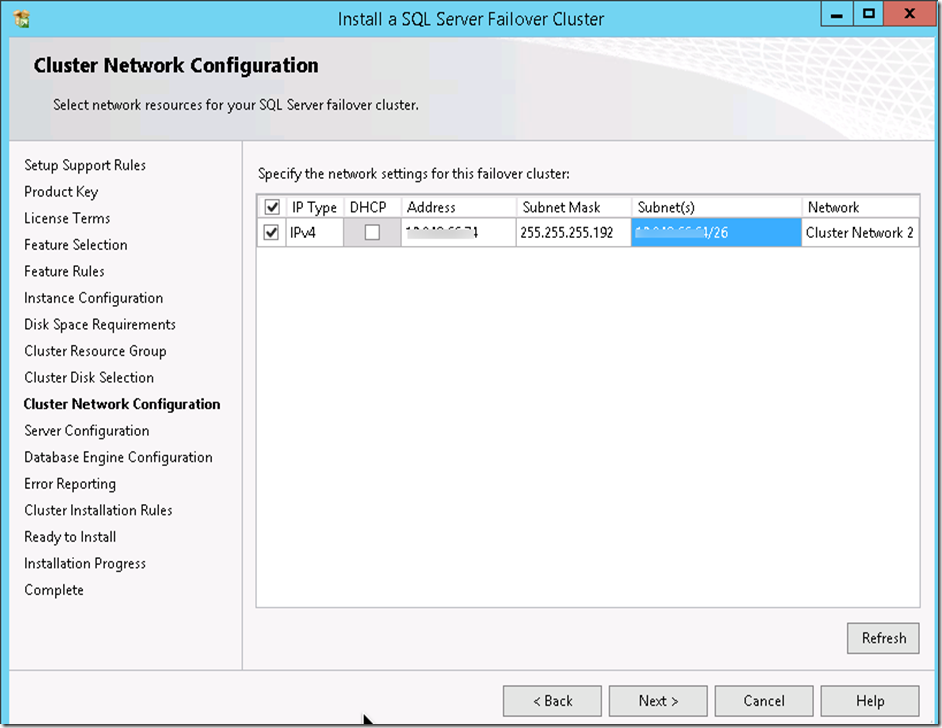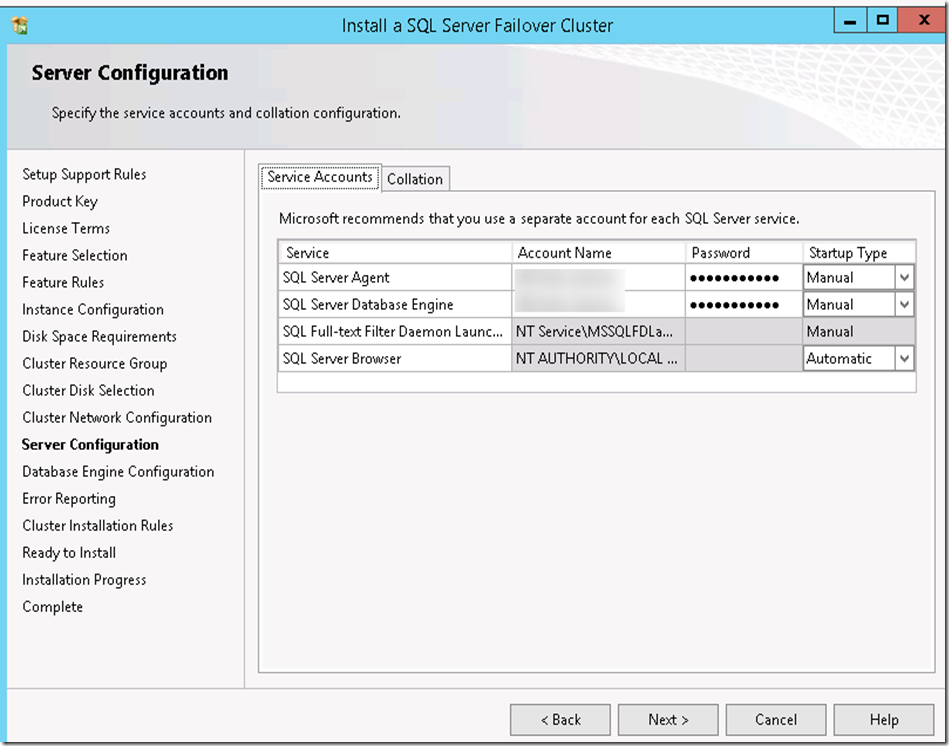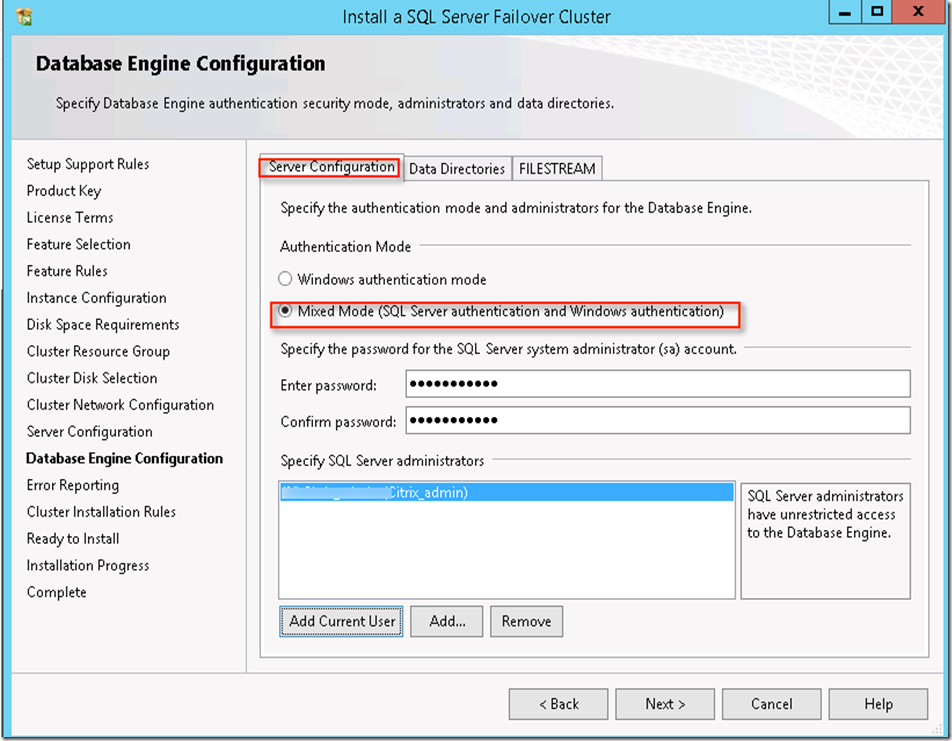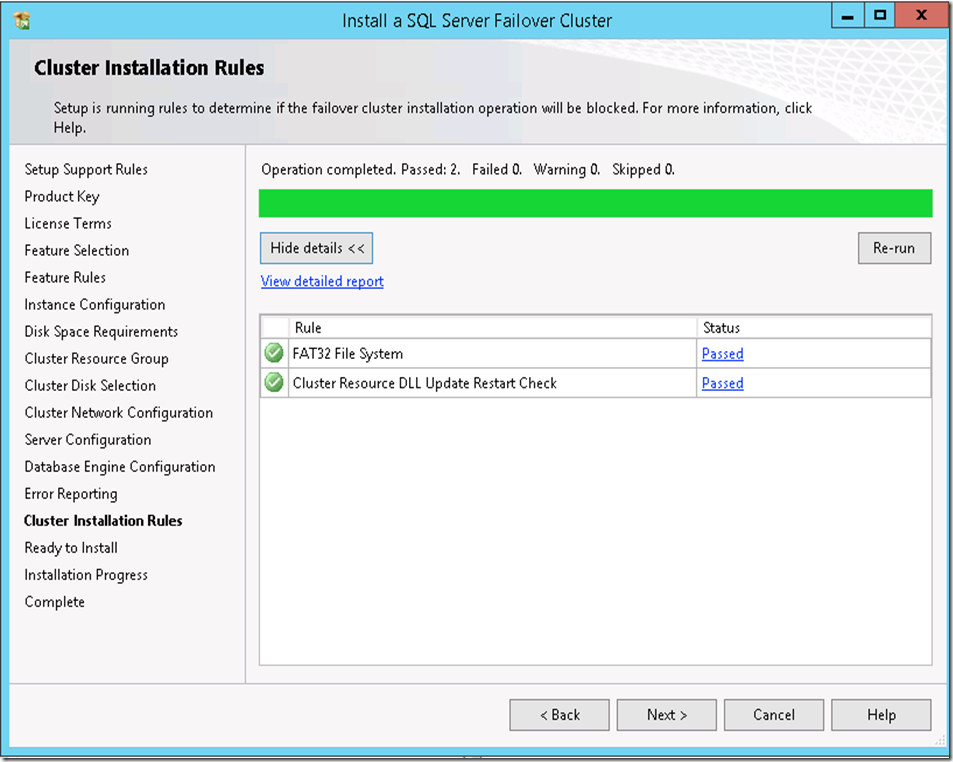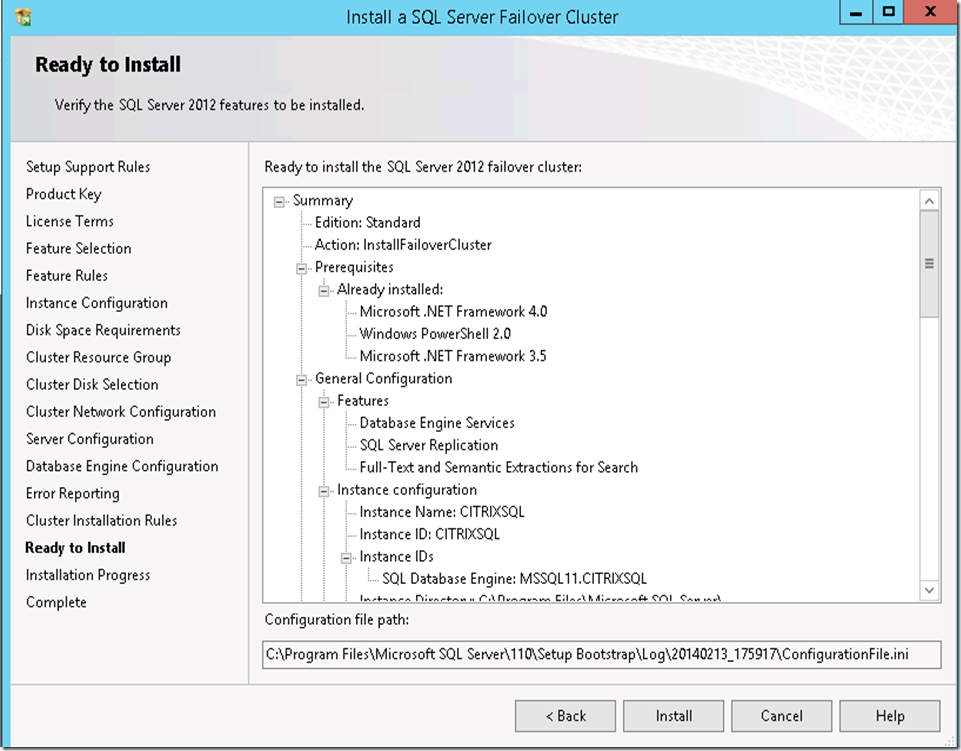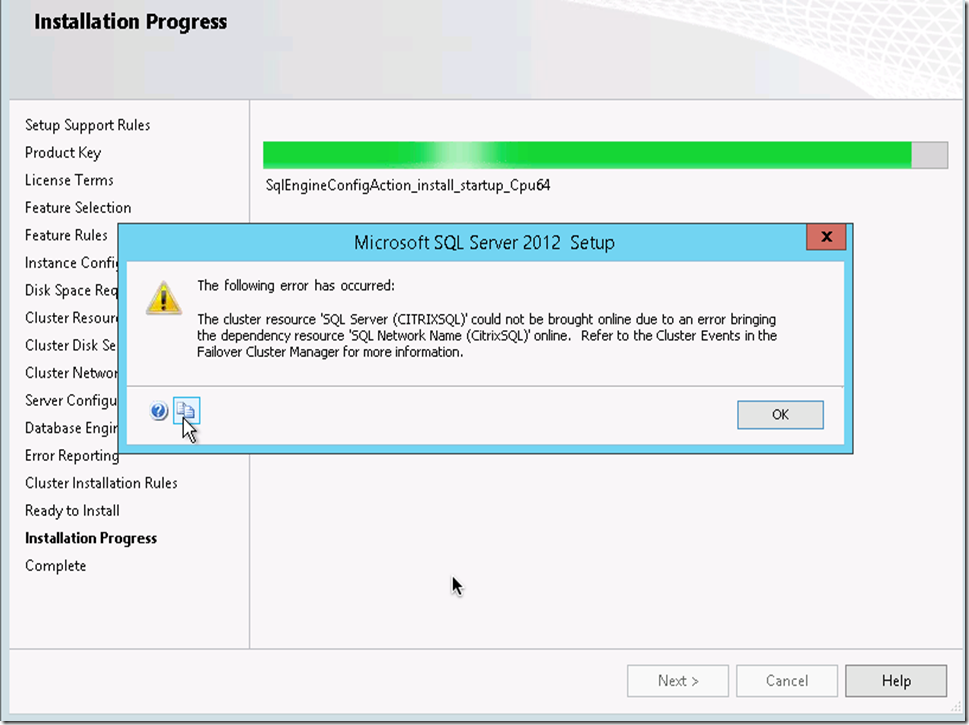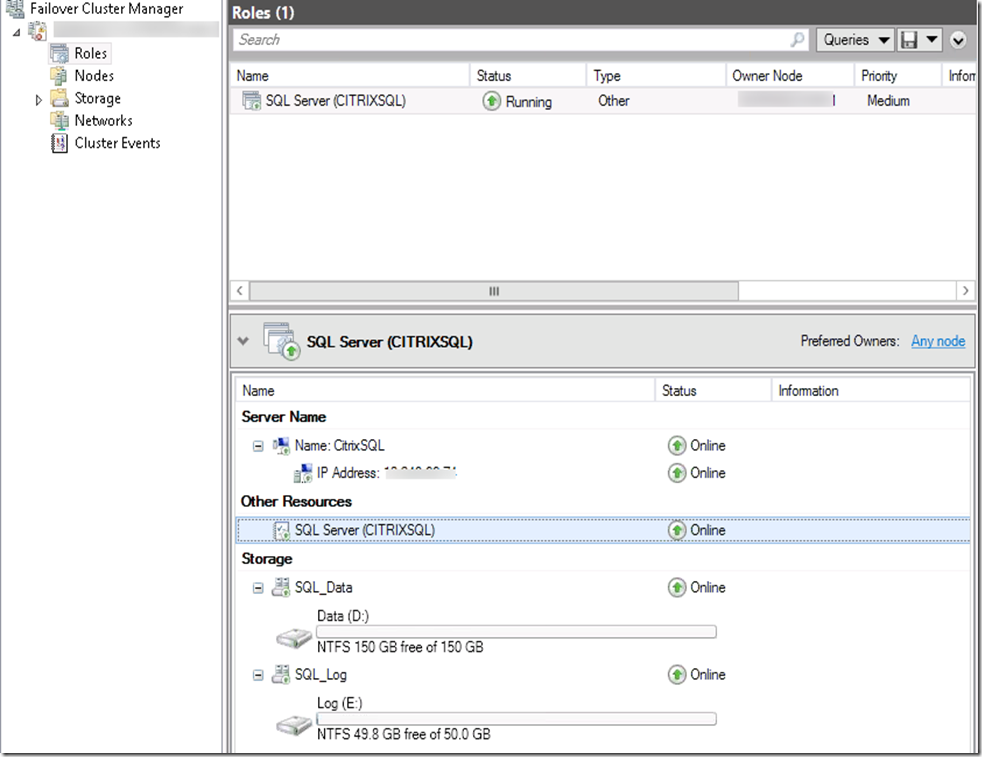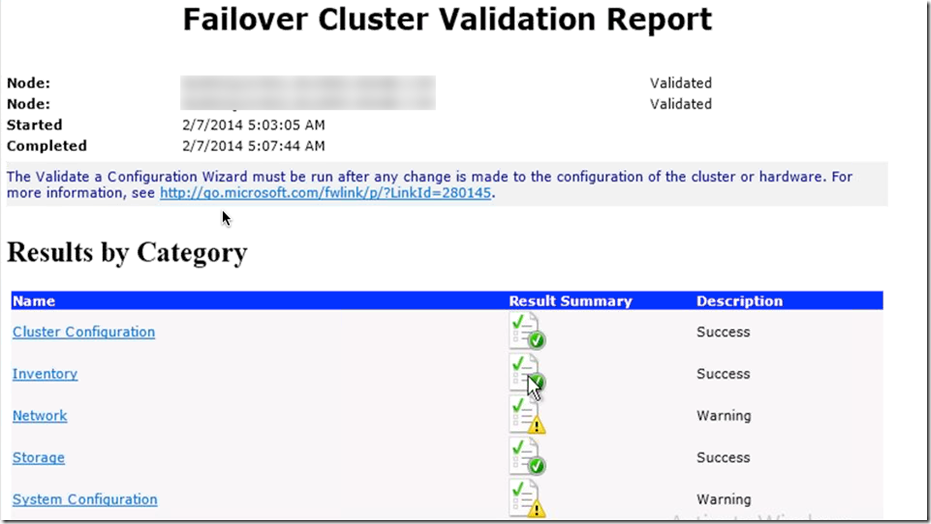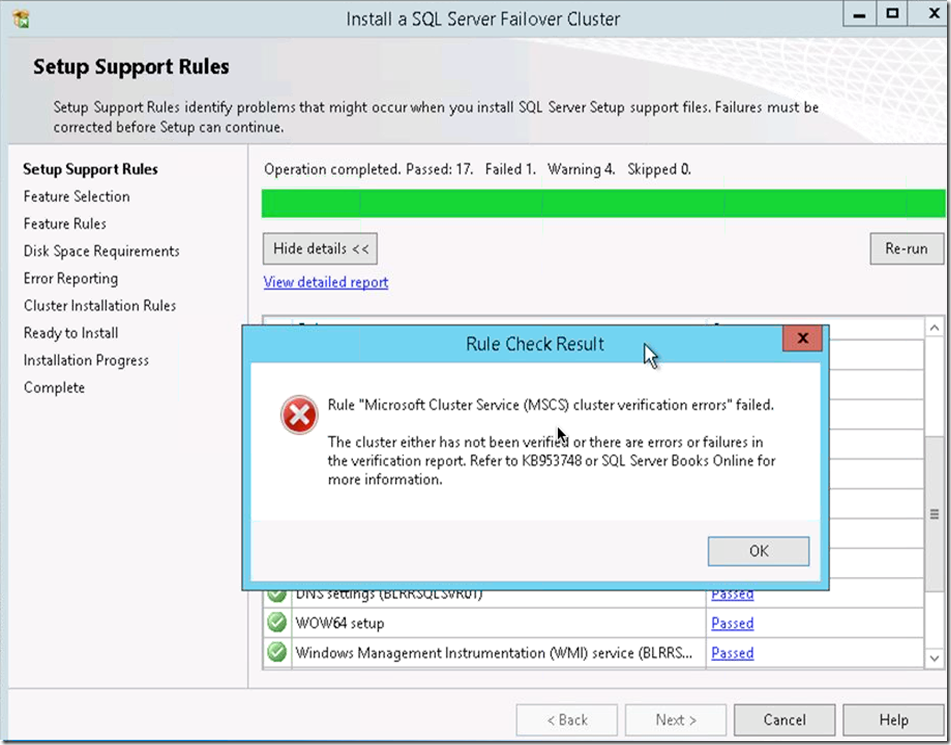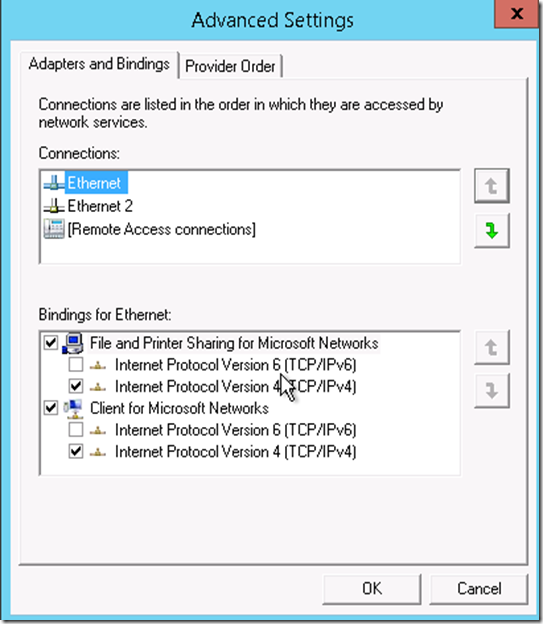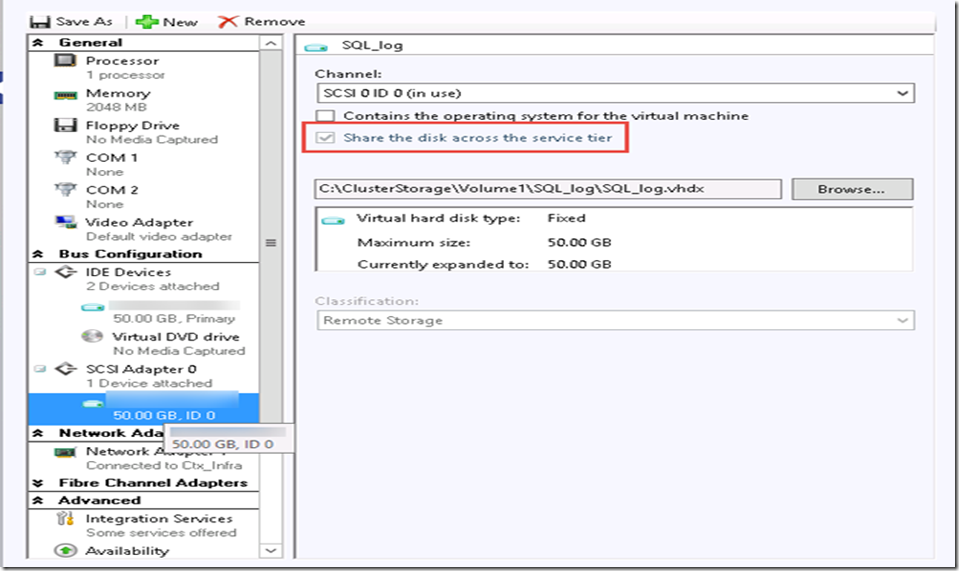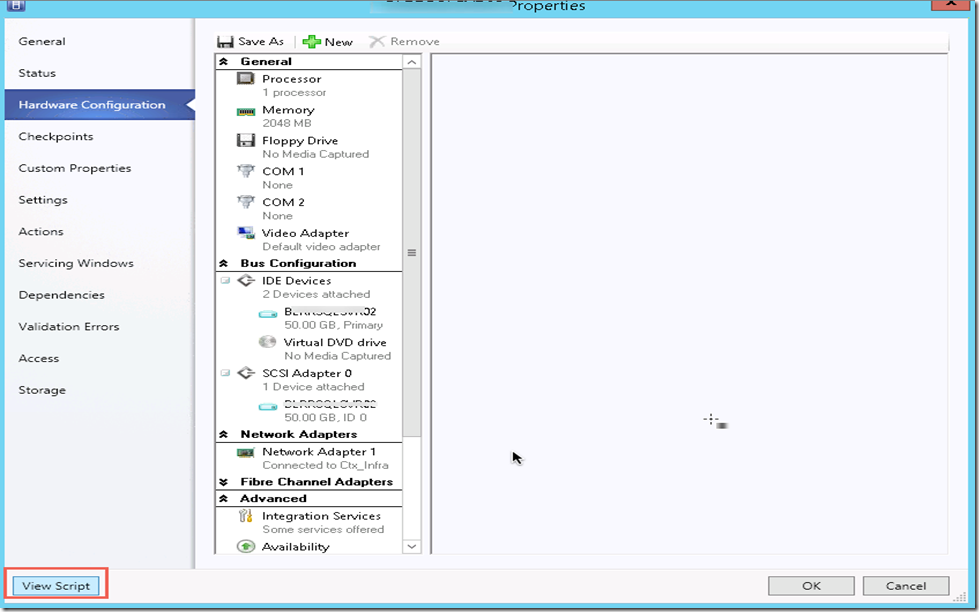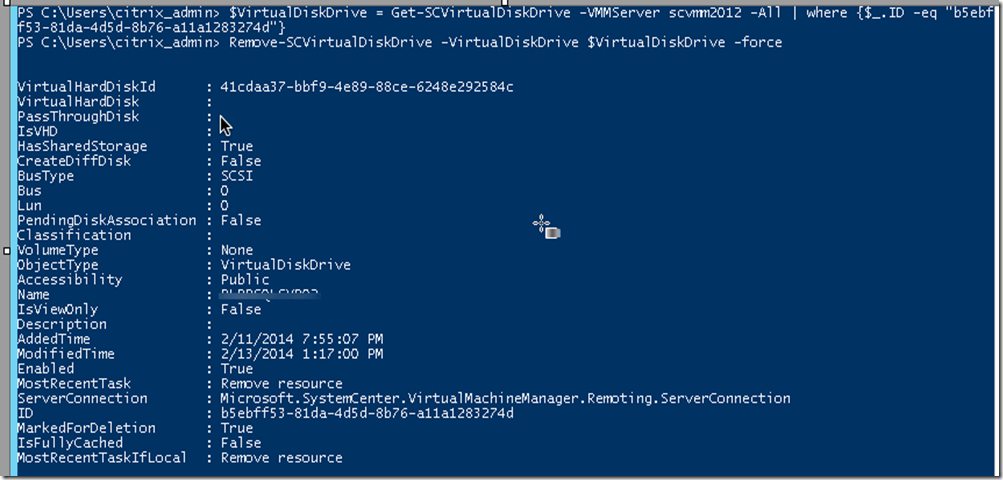I came across many deployment and keep forgetting it how to enable “Share file instead of copying it ” option for VMM. Yes I know Microsoft Article explain how to do this but missing screenshot ![]() .
.
Provided that all the library share has been setup perfectly , when we try to share the ISO instead of mounting we get following error message
“Error (12700)
VMM cannot complete the host operation on the xyz.com server because of the error: 'xyz' failed to add device 'Virtual CD/DVD Disk'. (Virtual machine ID 86AF5EBE-0B3D-4075-8BF2-DA7117C54322)
'xyz': User account does not have permission required to open attachment '\\Mxyz\DataStore\ISO\XenApp_and_XenDesktop7_6.iso'. Error: 'General access denied error' (0x80070005). (Virtual machine ID 86AF5EBE-0B3D-4075-8BF2-DA7117C54322)
Unknown error (0x8001)
Recommended Action
Resolve the host issue and then try the operation again.”
We need to give access to VMM server for all the node. Select the Hyper V node and then choose “Use any authentication protocol” and add services.
Select VMM server as computer name. This will list CIFS share.
We need to repeat this step for all the node