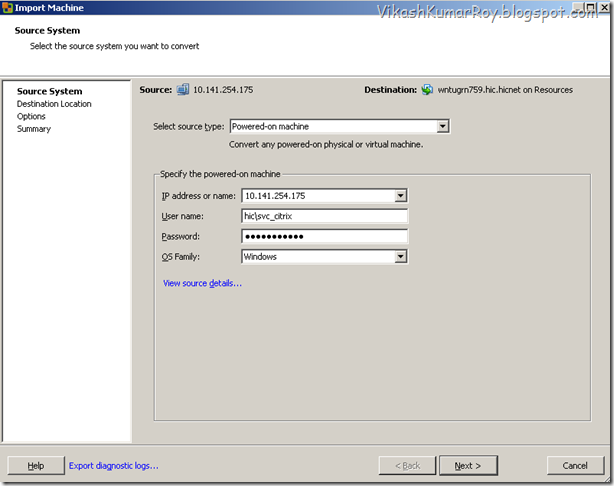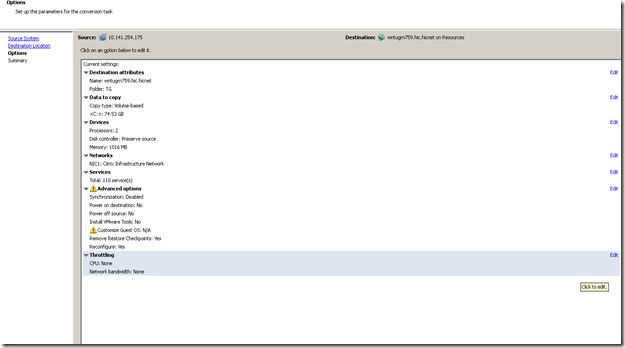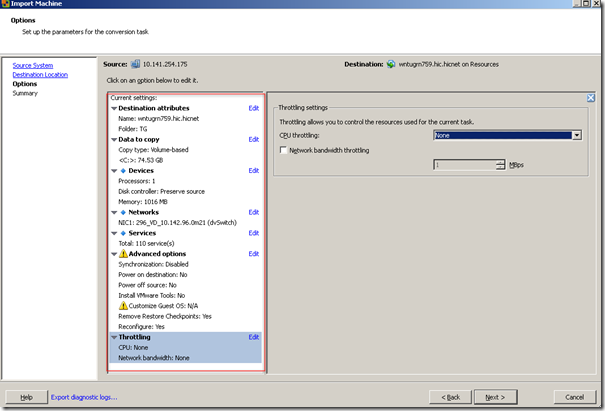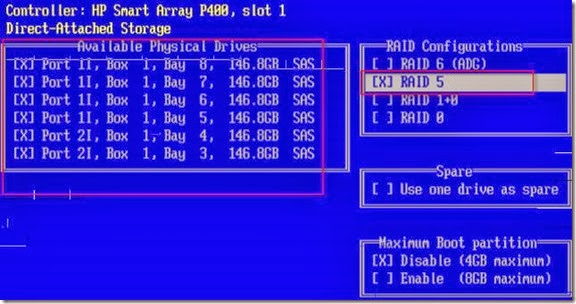Why there is not a definitive guide on the Internet I do not know. HP’s site for the install is horribly vague, and the VMware site is similarly vague, referencing the HP site. Oh yeah that helps. Since I am not a linux geek by any measure, it was a bit frustrating. So I had to write my own. For anyone that happens to trip here from google, enjoy. These are written for the uninitiated.
Installing HP Insight Management Agents on ESX Server
In this case, I am using HP Insight Management Agents for VMware 8.1.0 (available here). I am also using ML370 G5 and DL380 G5 Proliant servers with VMware versions 3.0.1, 3.0.2, and 3.5 and a pre-existing HP SIM server running in my Windows Server environment.
(Click through for the full instructions)
Note: do not include the quotes (”) when entering commands.
PREP:
1 Download the correct Insight Manager agents for VMware.
2 Unzip the tgz file using WinRAR or something similar, and peruse the readme for up-to-date info.
3 Using the ILO utility or the physical console, hit Alt-F1, login as root at the command line.
4 To allow root ssh access in ESX as well as enable sshd client access (SFTP, SSH), we have to change the local sshd_config file.
5 At the command line, type: “vi /etc/ssh/sshd_config”
6 Go to the line that says PermitRootLogin, change from “no” to “yes”
7 If you are unfamiliar with vi, use arrow keys to navigate, put cursor on the “n” of “no”, hit the i key to insert, then type in “yes” and delete/backspace “no”. Then hit ESC twice to exit Insert mode. Type colon (:) to get the in-editor command line, type “wq!” and hit enter. This will save the doc and exit vi.
8 Back at the command line type: “service sshd restart”, hit enter.
9 After the service restarts, type “logout” to exit the console, hit alt-f11 to go back to the esx screen.
REMOTE, FROM PC:
1 Download WinSCP or a similar SCP utility (PuttySCP, etc). You will also need PuTTY for this process as well.
2 Open WinSCP, connect to your server with root, and upload the .tgz file you just downloaded to the /home folder on the remote system. You can close WinSCP after the transfer is done.
OR
Select the host and browse the datastore where we have to upload the file
Browse to the folder and then select and upload the file
3 Log in to the remote system using PuTTY, login with root. This should look and feel like the console.
4 Switch to /home directory: “cd /home”, where you copied the .tgz file.
5 Issue the following command to unzip the contents: “tar -zxvf hpmgmt-8.1.0-vmware3x.tgz”
6 This will create two new directories (/hpmgmt/810) under your current directory.
7 Change to the new directory by typing: “cd ./hpmgmt/810″
8 Run the command “./installvm810.sh -–install”, it will start the install.
9 Follow the defaults of the wizard (in depth script answers are below), when asked for the public string enter “public” 2 times (it will not be visible), and be sure to have the HP SIM server’s IP or FQDN and the unique private trap string. Pretty much always answer yes when enabling ports and the snmpd daemon. The only things that you will have to change from default is the snmp string info (see script section below).
10 Once the wizard is done and it restarts the services, you should see: “HP Insight Manager agents have been installed successfully!”
11 To check if the configuration has succeeded, log in to the HP System Homepage https://(esx server ip or dns):2381/. You should see the servername on the right side. Use the root login to access the homepage.
12 To log out of the console and close PuTTY type: “logout”, then hit Alt-F11 to go back to the status screen.
13 You’re done! You can log into the web interface and send a test trap to your SIM host.
SCRIPT ANSWERS:
(answers from script can be edited from web interface of insight mgmt agents)
1 This script will attempt to install the hp insight manager agents, do you wish to continue (y)
2 This script will attempt to shut down pegasus CIM in order to manipulate the HP insight manager agents, do you wish to continue (y)
3 For accessing the system management homepage, the port for hpim service (2381) should be enabled in the firewall, do you want to enable this port? (y)
4 For allowing discovery byt HP system management manager, the port for hpim service (2301) should be enabled in the firewall, do you want to enable this port? (y)
5 Do you want to enable the snmpd service? (y)
6 For adding the HP systems insight manager certificate in the SMH, the port (280) should be enabled in the firewall, do you want to enable this port? (y)
7 Welcome to the hp system health application and … hpasm package installation. … Do you wish to continue? (y)
8 Note: Your SNMP stack can load the 32bit hp proliant management extension… Press enter to continue (enter)
9 Do you want to load the hp modules even though they may “taint” your kernel? (y)
10 Do you require SNMP agents? (y)
11 Do you require storage agent support? (y)
12 Do you require NIC agent support? (y)
13 Do you wish to use an existing snmpd.conf? (n)
14 Enter the localhost SNMP read/write community string: public
15 Reenter the same input to confirm: public
16 Localhost snmp read only community strings are already known. Do you wish to change it? (n)
17 Enter read/write authorized management station IP or DNS name: (10.100.227.135)
18 Enter SNMP read/write community string for management station (private ip): public
19 Reenter the same input to confirm: (your private string) public
20 Read only community strings are already set to rocommunity public, do you wish to change them? (n)
21 The SNMP trap community strings are setup like this: trapcommunity public, do you wish to change this? (y)
22 Enter default SNMP trap community string: (your private string) public
23 Trap sinks are set up like this: trapsink localhost, do you wish to change this? (y)
24 Enter SNMP trap destination IP or DNS name: (your private IP of SIM) 10.100.227.135
25 Enter trap community string: (your private string) public
26 System contact is set to: syscontact root@localhost, do you wish to change it? (n) (can change it later)
27 System location is set to: syslocation room1, do you wish to change it? (n) (can change it later)
28 Do you wish to disable hpsmh support? (n)