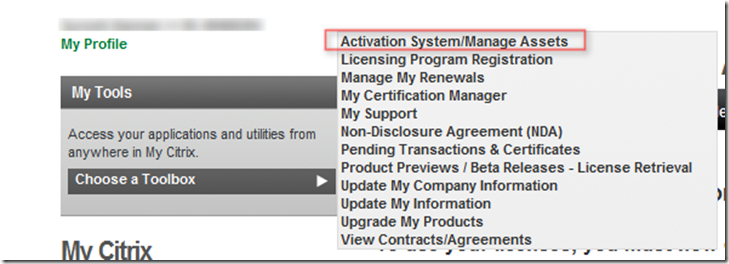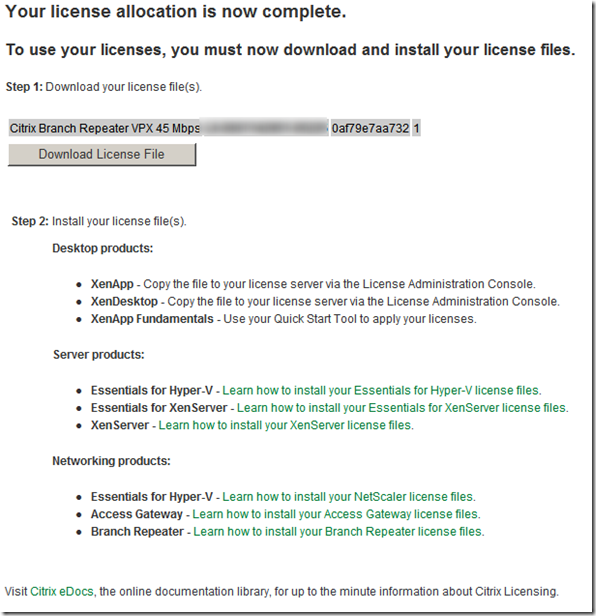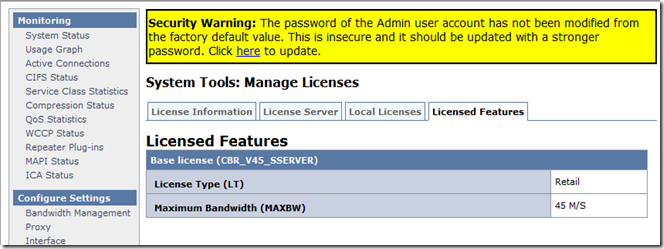Branch Repeater VPX in retail environment always get installed in remote mode . You cannot install license file on VPX locally and you need to use your existing license server. This blogs will guide you how to find out host ID of your license server and then download lic file.
1. To start with you need to find out host ID of the existing license server . For that go to the following path as shown below and run lmhostid command. This will give you host ID.
2. Once you have the host ID login to the My Citrix page . Select following
3. Select Activate /Allocate from dropdown. This will bring the list of product which is allocated for the user. Highlight BR VPX and click on Filter product .
4. Assign the quantity and supply the hostname gather from step 1.
5. License allocation will be completed and it will prompt to download lic file.
6. Import the LIC file under My files of license server. Restart the license server and it will reflect BR license under Dashboard of License page
7. Login to management page of BR and select Manage license . Check the box of remote and hit apply
8. Please wait till it configure the license server .
9. Once it is completed it will shows as following
10. This is fully licensed for 45M/S