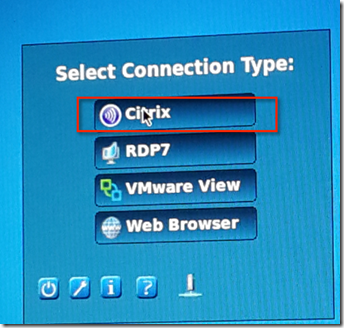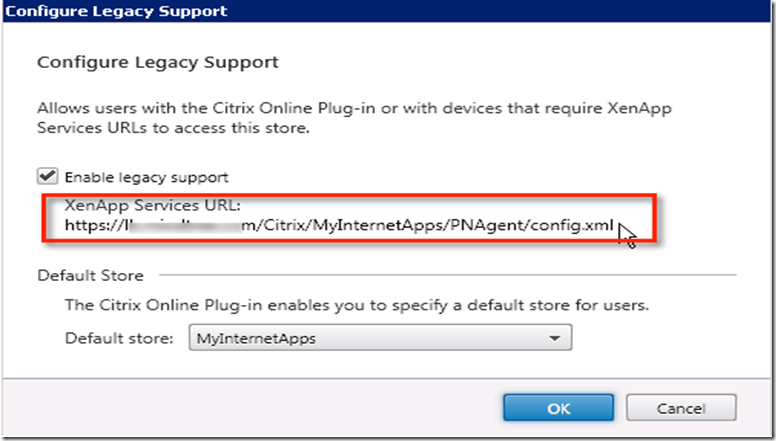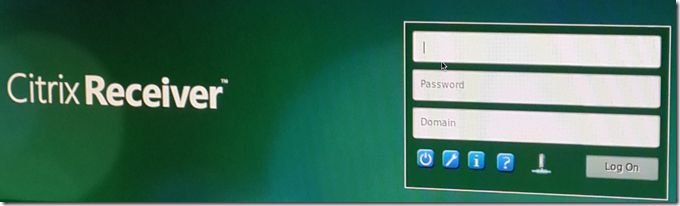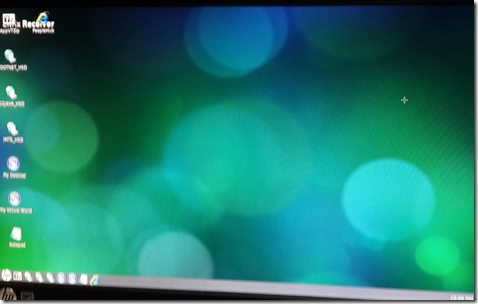First we need to ensure that all the require certificate which is configured on AGEE SSL is copied over HP T410. To do that we need to enter admin mode
Once admin mode is enabled ( It will ask for password and default is root) you can find the option called certificates
Insert the pen drive with require certificate and then import using certificate manager
Once done then create connection using connection manager
This connection uses legacy client setting on store front. So check store front setting for this
Once this setting is supplied it will prompt for user name password. This user name can be in form of domainname\user and then just the password
Once user name is accepted , then you will get desktop with all the icon