I was give assignment to present ISCSI LUN to windows box. I have never done this before. We have to present storage from NetAPP filer FAS3050.This windows box was suppose to run SQL database. Earlier to present storage from filer ,MS ISCSI initiator along with SNAP mirroring were used. It was costing more than HBA’s .So we connected Qlogic HBA “QLE4062C ” and tested it from BIOS (Ctrl + S) to the filer.
1. Once windows is installed then make sure that we have driver for Qlogic card is installed. Because driver don’t get installed by default. Once driver is installed then you can find Qlogic card under device manager
2. After Qlogic card is installed then we have can also test the connectivity to the filer from card using device
3. But this is not the end of the story . My real pain started how to enter target IP .After searching Qlogic website I found that “SANSurger HBA Manger “ is my friend
4. Download and Install SANSurfer iSCSI HBA Manager in client mode
5. Make sure you choose “iSCSI GUI and Agent” so that you can have agent and we can also do some additional troubleshooting in case there is problem
6. It will ask for destination to install
7. Select for all the Users Profile
8. Once it is installed lunch it using “local host”
9. Once it is connected it will show all the physical card as well as port
You have to expand the card to see all the ports. Before we configure the lun , we have to ensure that SAN admin has created Lun for WINDOWS. We also have to share IQN with SAN admin
10. You can find the link status and IQN number from this, This needs to be shared with Storage person
11. Select wizard from the top and select “General Configuration Wizard”. Select HBA port and then next
12. It will give driver version and MAC address
13. Provide IP address for the HBA
14. Don’t choose anything if you are not using IPV6
15. Don’t select iSNS if you are not uins Storage Network Server
16. This part is very crucial . We have to add the target IP address of the filer. Click on the green + tab. It will ask for target IP address for
17. Select next after adding. It will give summary
18. Once we hit “Next” then it will give warning message
19. Now it is very important steps. It will ask for password and the password is “config”. This information you can find in admin guide. This is not root password not anything but default password for SAN surfer manager
. Once it finished you can find space under “Disk Management”
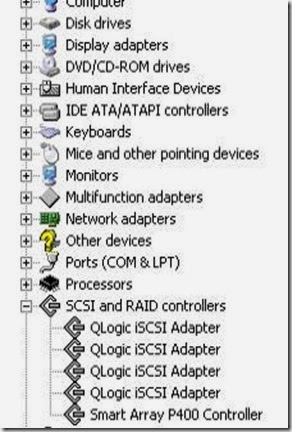
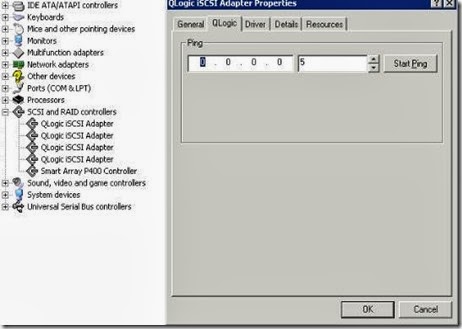
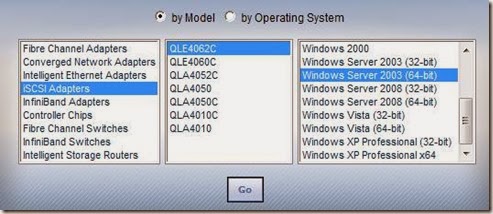

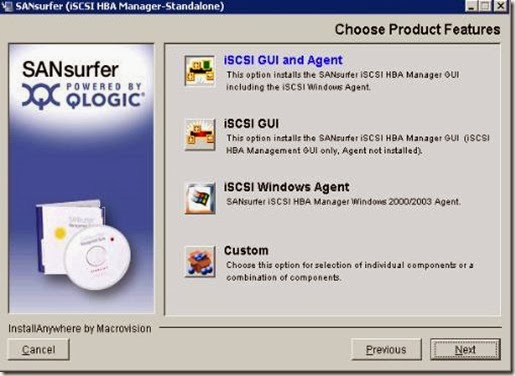
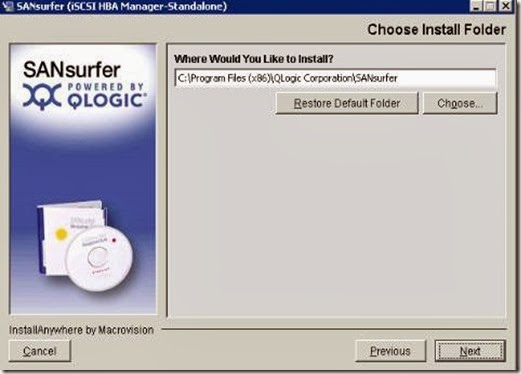


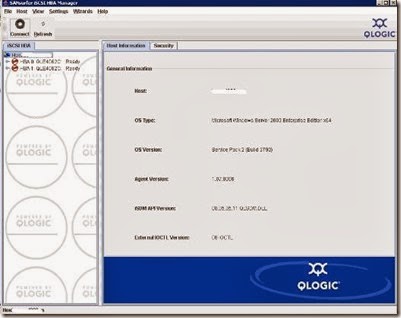
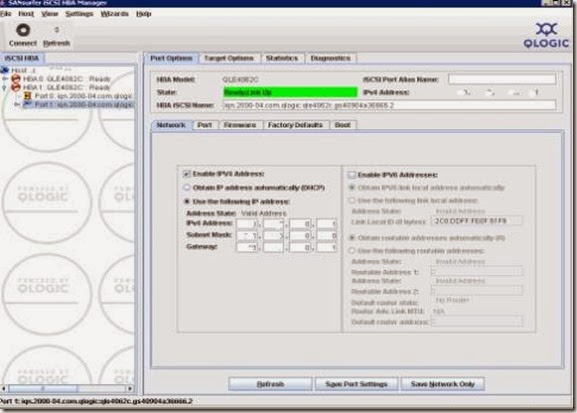


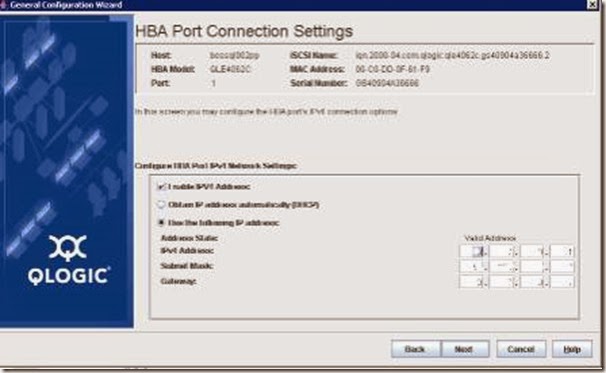
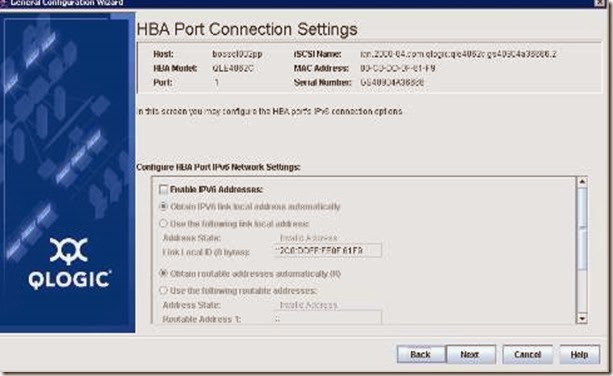




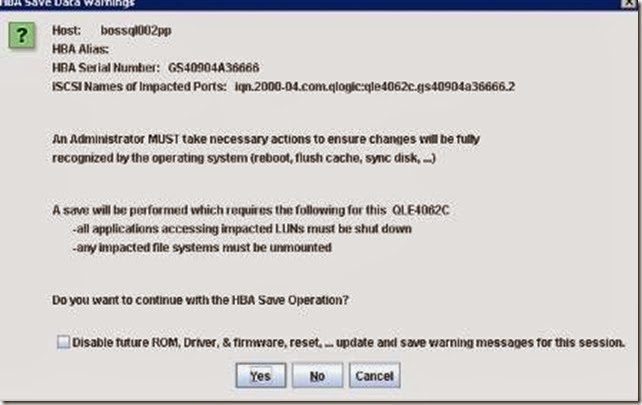






No comments:
Post a Comment