When we design any hypervsior we separate management traffic from VM traffic. With linux based (VMWare/XenServer) is quite easy but with Hyper-V concept are little different. With this blog we are going to discuss how to configure VM traffic network on Hyper-V with HP Blade Virtual Connect manager (VCM 3.70) is used. Now I am not going to discuss how to create Shared Uplink set because I have discussed this twice.
Here I am assuming that two shared uplink set has been setup and then we are binding new VLAN. Here you can see for VM traffic we have create VLAN with the name CitrixInfra_VLAN(X)_1 and CitrixInfra_VLAN(X)_2 which is mapped to Shared Uplink Set_1/2. (VLAN ID has been masked)
Now these VLAN's should be mapped to each of the Hyper-V profile under "Multiple Networks". Each NIC has to be mapped to individual SUS.
Now login to Hyper-V host and launch HP Network Configuration Utility. In this case we have define teamed interface as "VM traffic" and will be used for VM related traffic. Now select VLAN(802.1Q)
Here you add the VLAN ID and name. Once that is done symbol of teamed network will change will have "V" on TOP
Now select virtual network manager from Hyper-V manager and select "Virtual Network Manager" and choose External Network
Now choose the name for this new virtual network and select the connection type as teamed nic which we have created above. Make sure VLAN ID is populated with VLAN number which we have define above.
Once all the above is done you can view this network on virtual machine settings and yes you need to tag it here as well. This is bit complicated compared to what we do on XenServer and ESX host.



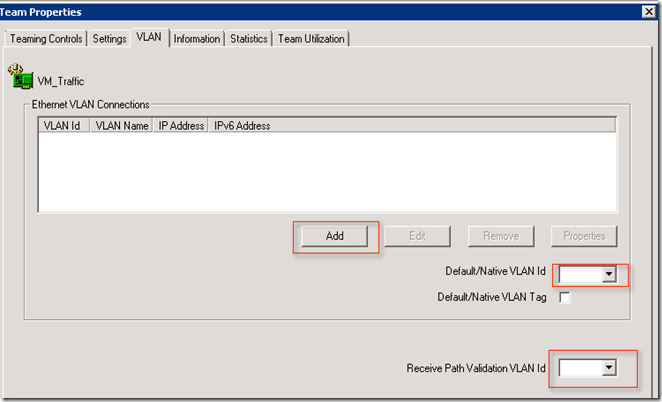

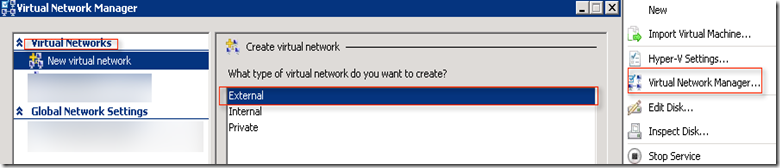
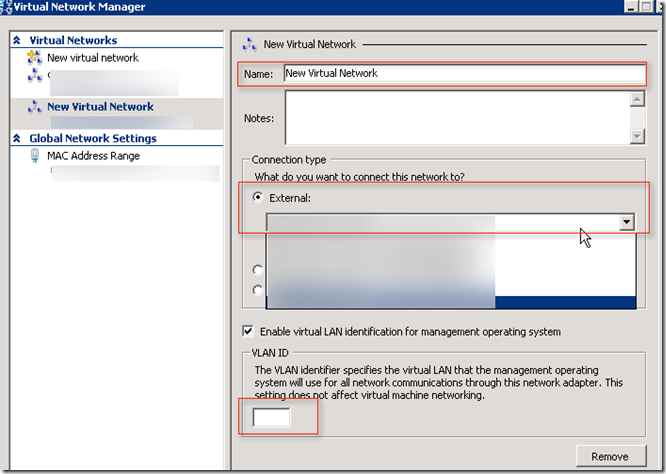
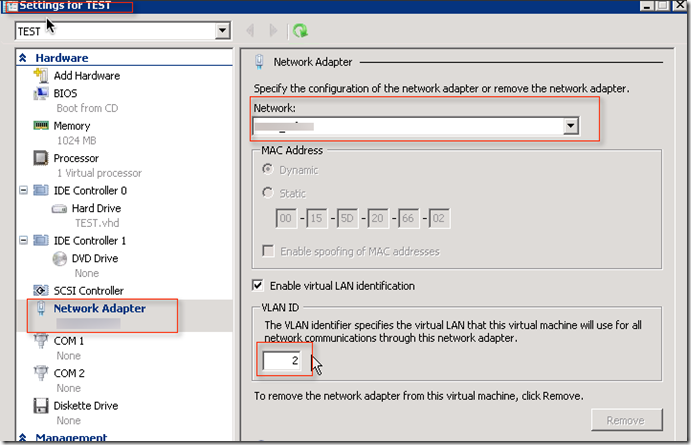





No comments:
Post a Comment