Installing System Center Virtual Machine Manager (SCVMM) has been a challenge for me as you know I have background of VMWare and Citrix. So as a Citrix person if you have to install SCVMM and make its database highly available, it may poses challenge. This post will help you to deal with those challenge. Here I am trying to install SCVMM 2012 and mirrored it database on SQL server 2008R2.
Here I am using single service account for both SCVMM and SQL.
To install SCVMM we must know some of the prerequisite or else like me you may have to do during the course of install. Here I am installing as it is asked for :)
To start the installation pop-in System center CD and start installation. It will prompt for pre-requisite to be installed which is .NET. This is something I like when it does install of prerequisite without asking you to do so.
At this point it will make you wait for little longer time. Now sure what is trying to do with License.rtf file.
Choose component which is required
Supply all require info like product key
Choose location
Now here is one more pre-requisite which it will check and will not allow you to pass till you install this. But this time it will not install it for you. You need to install AKI by downloading (incase you don't have ISO) it.
Next warning is amount of memory SCVMM server require. But this is just warning and it will allow to move on with installation
Next it will ask for DB option. When using DB mirroring make sure you use C-NAME /Alias (Create one ). Now this will provide HA when DB fail. Changing C-NAME will ensure that you do not need to make changes at application level. I have tried pointing to existing DB but installation failed. So option I choose is to allow SCVMM to create DB. But this may not liked by many SQL-DBA so I strongly recommend MS to look at this option and allow installer to generate script (Like we have with XD 5.x installation ). So if you want to use pre- created DB then make sure it has following option set "SQL_Latin1_General_CP1_CI_AS" for collation.
Now this is very important step where you need to provide service account. Please note that this service account cannot be used to add Hyper-V host into SCVMM. Hence this need to be dedicate for service account. Secondly choose the link "What type of account should I use?" . Choose option Distributed Key Management if required or it is not necessary. Looks like something equivalent to link mode which is available with Virtual Center?
Following ports will be required by SCVMM.
The Virtual Machine Manager library is a catalog that gives access to file-based resources stored on your library servers (such as Sysprep scripts, ISO images, and virtual hard disks) and to virtual machine templates, guest operating system profiles, and hardware profiles—database objects that you configure in Virtual Machine Manager. You can also store virtual machines in the library when they are not in use. This can be reconfigured at latter stage as well.
This will start installation of SCVMM
Once installed it will be give installation summery with error/warning if any.
Since this has became long post we will continue mirroring with Lesson7.







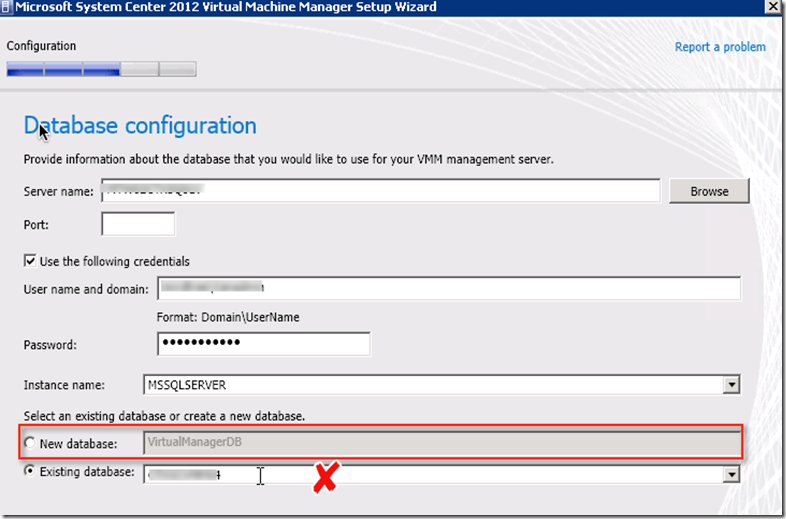
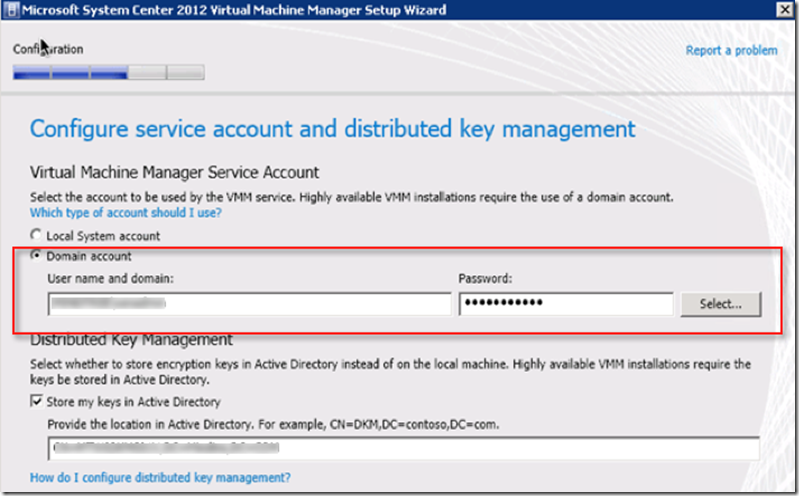

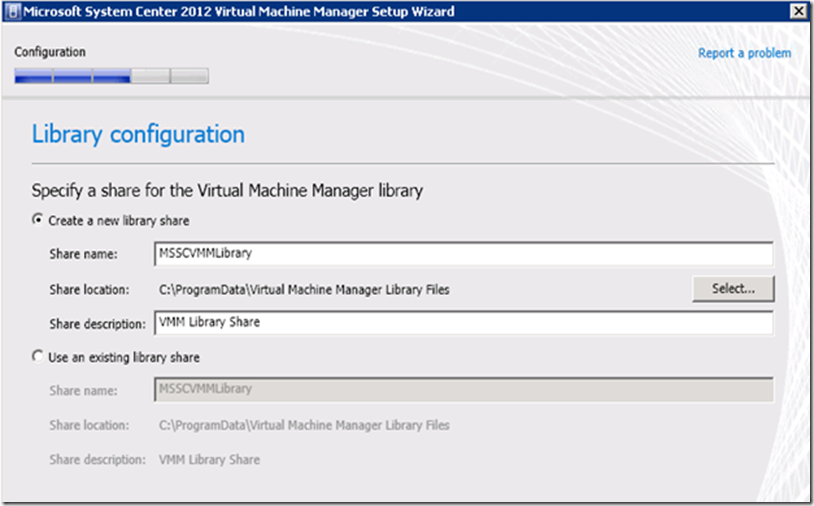







No comments:
Post a Comment