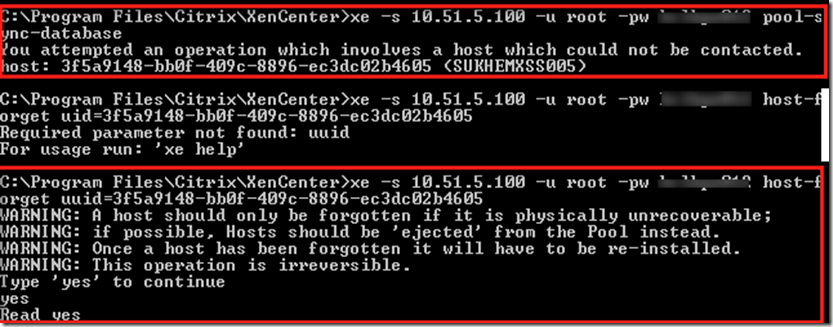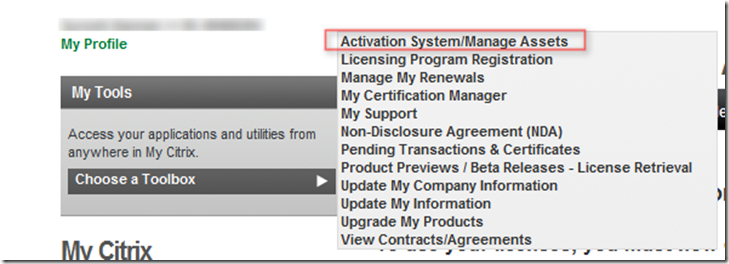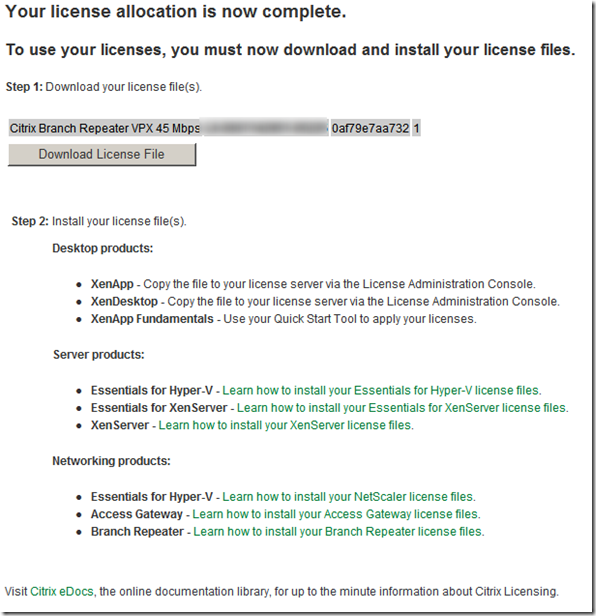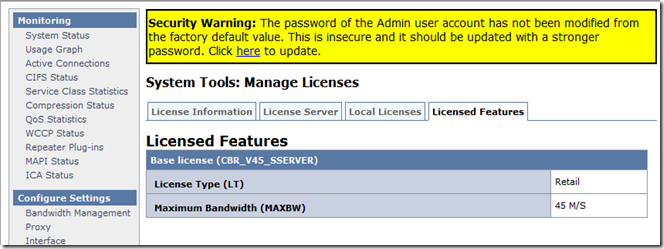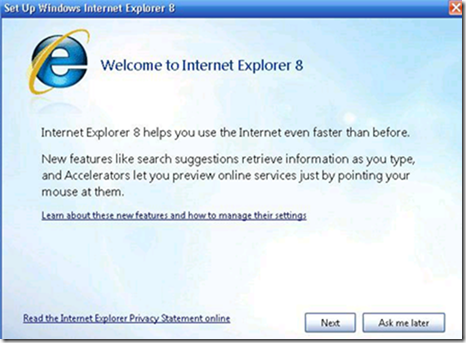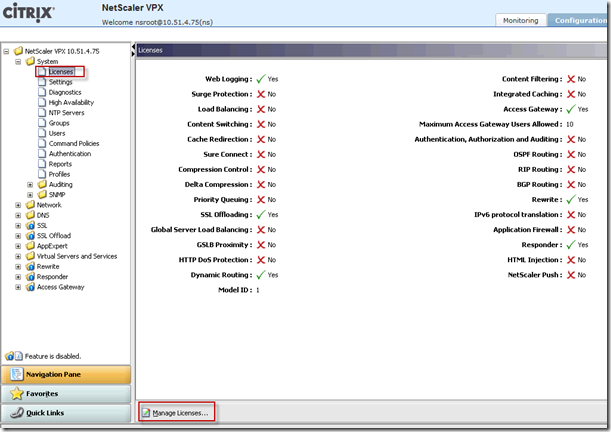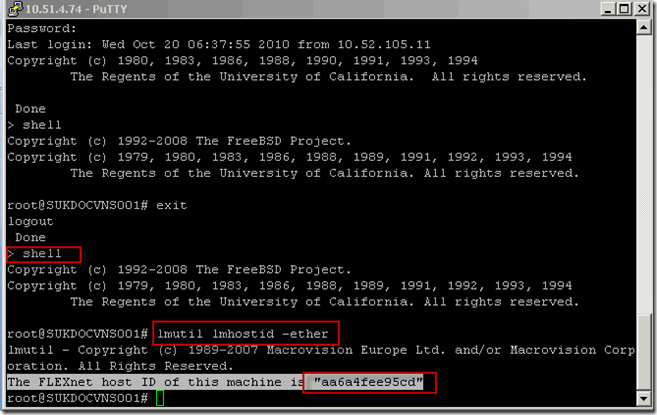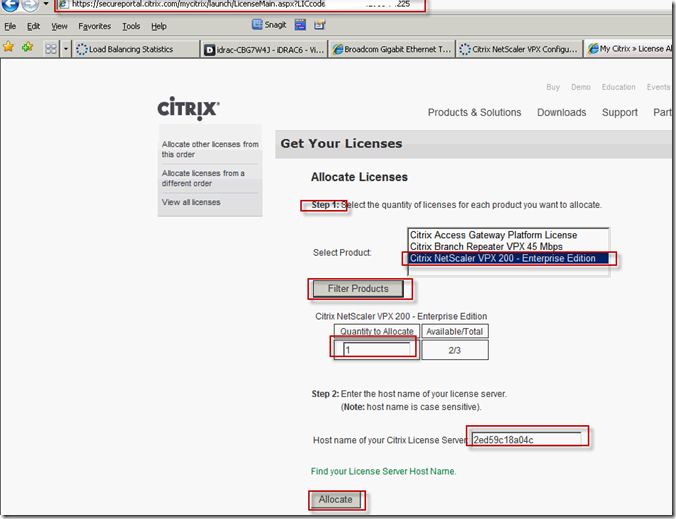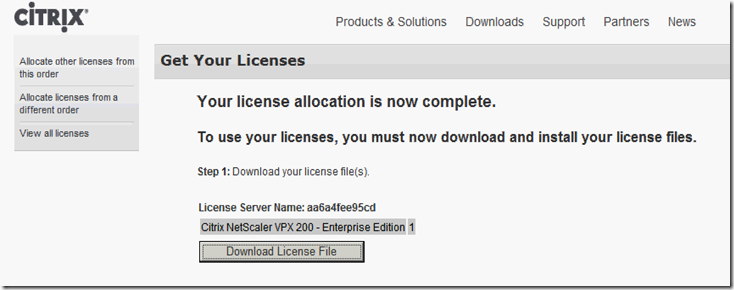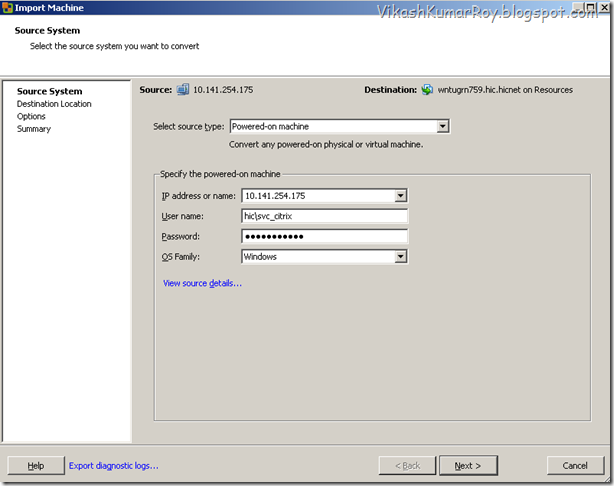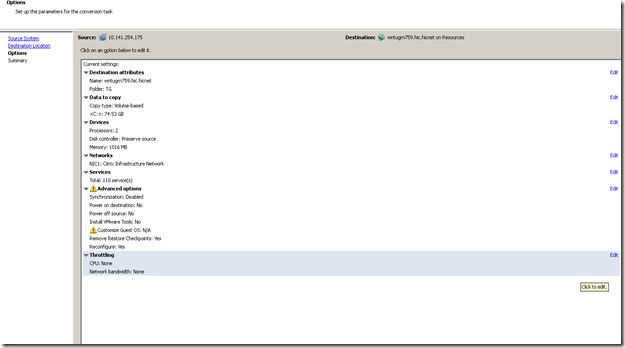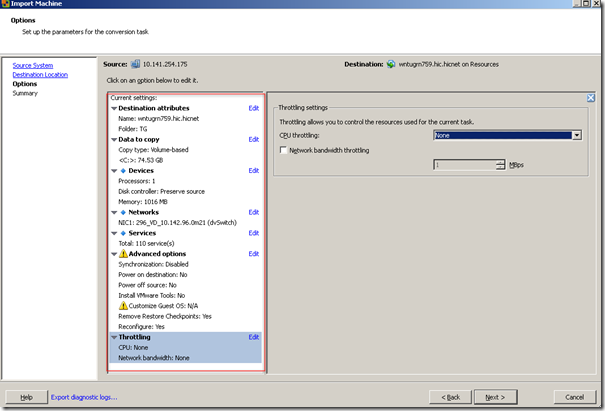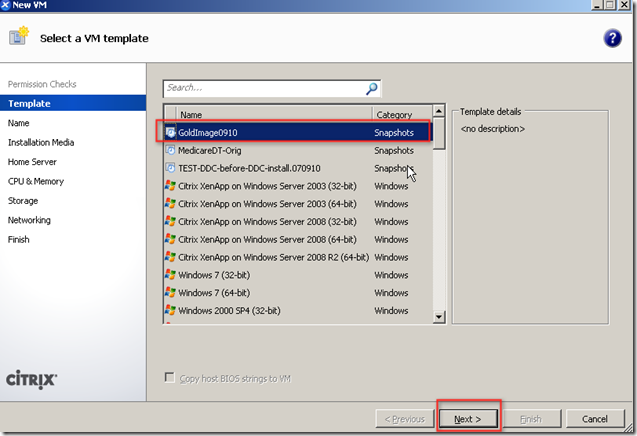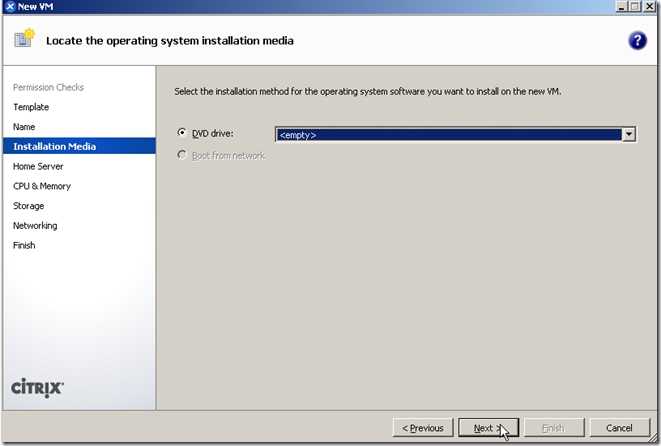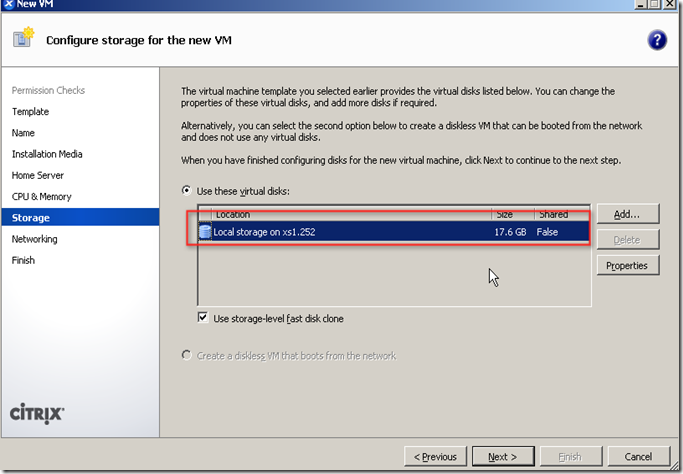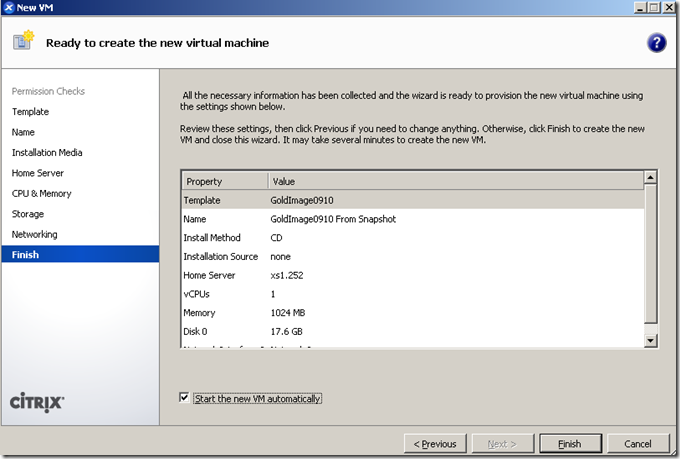Citrix has released XenServer 5.6 Feature Pack 1 to Citrix.com and MyCitrix.com.
Customers and partners can find the downloads on MyCitrix:
https://www.citrix.com/English/SS/downloads/details.asp?downloadId=2306109&productId=683148 as well as through the trial download section from
http://www.citrix.com/xenserver
What’s New in this release
Highlights for this release are:
• Distributed Virtual Switching. Provides distributed, fine-grained networking configuration and control policies, which increase visibility into XenServer virtual networks. Support for the vSwitch has been added as a post-install option on XenServer hosts, as well as a Controller for administration of multiple vSwitches and cross-server internal networks.
Jumbo Frames are now supported for storage networks when the vSwitch is used.
• VM Protection and Recovery. Configure scheduled snapshots and (optional) archive of virtual machines.
• Web Self-Service. Provides browser-based access to selected virtual machines by delegated administrators.
• Boot from SAN with multipathing support. Boot XenServer hosts with HBAs from a SAN, with multipathing support.
• HA Restart Priority. Configure HA policies to restart specific VM(s) first.
• Enhanced XenCenter. Including StorageLink configuration entirely within XenCenter, workload reporting for VM utilization and chargeback.
• Improved MPP RDAC multipathing including path health reporting and alerting in XenCenter.
• Snapshot improvements. Improved reclamation of space after VM snapshots are deleted, even if the VM is running.
• Enhanced guest OS support for Windows 7 SP1, Windows Server 2008 R2 SP1, and Suse Linux Enterprise Server (SLES) 11 SP1.
• Generic Red Hat Enterprise Linux (RHEL) 5.x support. RHEL / CentOS / Oracle Enterprise Linux versions 5.0 to 5.5 support with a generic .RHEL 5. template.
• Brocade HBA drivers and command-line tools are included in XenServer.
• Provisioning Services improvements to Windows volume license (MAK and KMS) support.
• XenDesktop platform enhancements. Provides local host caching of VM images to reduce storage TCO for XenDesktop VDI deployments. (Note: these platform enhancements will be enabled by a future version of XenDesktop).
• Lab Manager 3.9 Service Pack 1 which includes various updates and bugfixes
More details can be found in the Release notes on the Knowledge Base:
http://support.citrix.com/article/CTX127362. Full documentation is accessible through the MyCitrix download page, or on the KB here:
http://support.citrix.com/product/xens/v5.6/component/fp1/#tab-doc
StorageLink Version 2.4, along with XS 5.6 FP1, available from
https://www.citrix.com/English/ss/downloads/details.asp?downloadId=2306109&productId=683148&c1=pov2301284.
The updated version of StorageLink Version 2.4 includes:
• Site Recovery support for XenServer virtual machines on LVHD volumes
• Support for the HP StorageWorks XP 20000 series (including Site Recovery support)
• Support for Pillar Axiom storage systems
• Various improvements to overall scalability
• Various improvements to overall performance
StorageLink Version 2.4 will also be available within Essentials for Hyper-V 5.6 FP2, which is also available for immediate download at
https://www.citrix.com/English/ss/downloads/results.asp?productID=1854179&c1=pov2301870
Additional information about StorageLink & Essentials for Hyper-V is available here:
The Eclipse Edoc version of the StorageLink documentation is located here:
http://support.citrix.com/proddocs/index.jsp?lang=en&topic=/essentials-for-hv/storagelink-22.html
Here is a link to more information about Essentials for Hyper-V and StorageLink on Citrix.com > products
http://www.citrix.com/ehv