When you publish IE on XenApp 6.0 on Windows 2008 R2 these two will bother you a lot . To disable these feature
Second setting which will bother you is
To disable this
Go to a GPO then pick computer or user then Policies (in Vista / 2008 and Windows 7) -> Administrative Templates -> Windows Components -> Internet Explorer
The reason for publishing this article is to make you spend less time googling :)

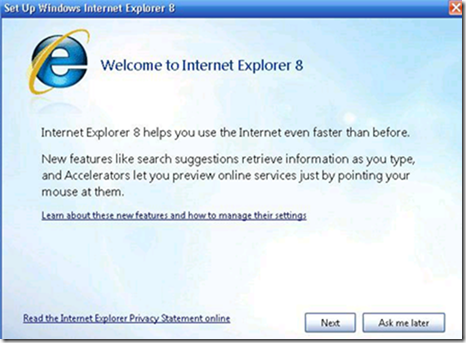






1 comment:
Thanks man. Exactly what I was looking for!
Post a Comment