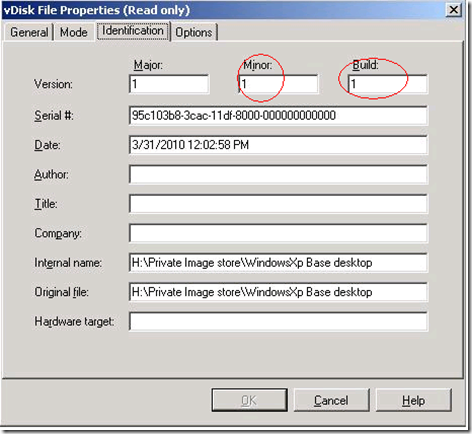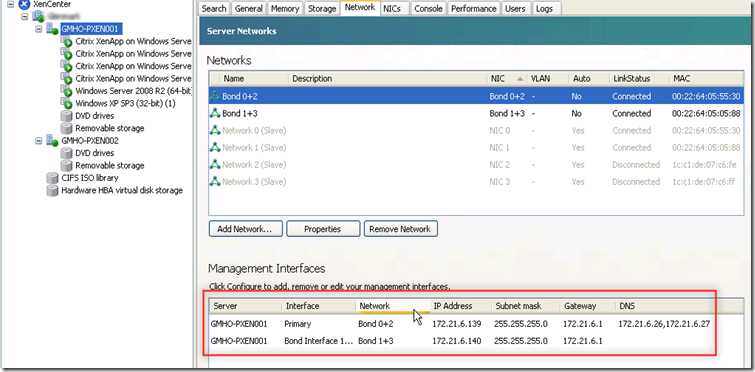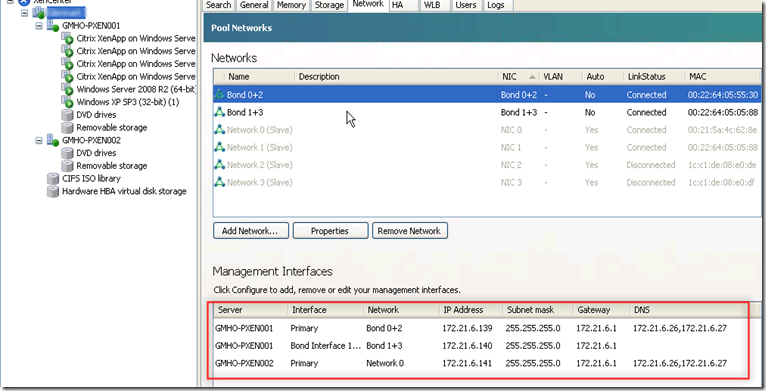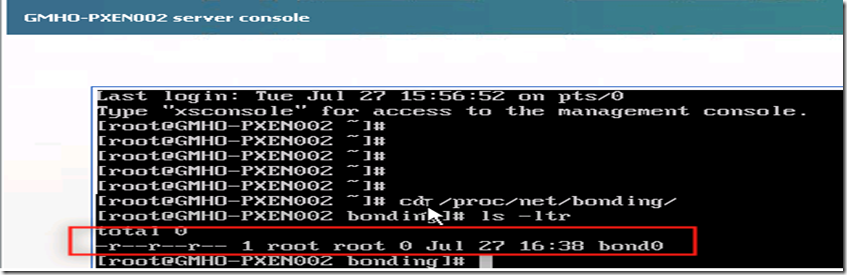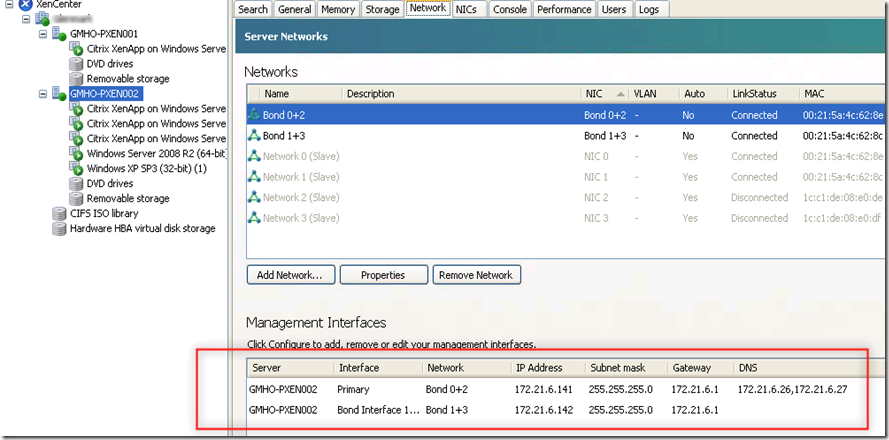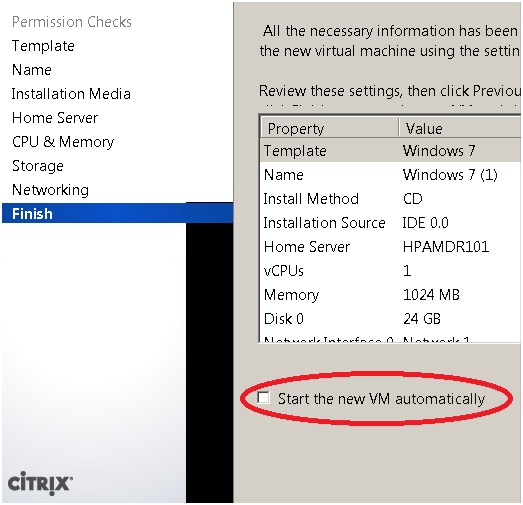While P2Ving Windows 2003 EE Xen Convert were failing while converting registry and log says following
Stopping service MSDTC.
Stopped service MSDTC.
Stopping service WSearch.
Failed to open service WSearch. The specified service does not exist as an installed service. (0x00000424)
Stopping service winmgmt.
Stopped service winmgmt.
Converting volume \\?\Volume{40994a6a-4ac1-11de-9f6e-806e6f6e6963} as a system volume to \\?\Volume{93ec2182-8a5f-11df-a3ca-001d0972ae2e} ...
Using backup functions to copy files.
Converting NTFS boot sectors on volume \\?\Volume{93ec2182-8a5f-11df-a3ca-001d0972ae2e} ...
Converting registry...
Copying hive SECURITY...
Saving hive to \\?\Volume{93ec2182-8a5f-11df-a3ca-001d0972ae2e}\WINDOWS\system32\config\SECURITY...
Copying hive SOFTWARE...
Saving hive to \\?\Volume{93ec2182-8a5f-11df-a3ca-001d0972ae2e}\WINDOWS\system32\config\software...
Failed to save registry key to file \\?\Volume{93ec2182-8a5f-11df-a3ca-001d0972ae2e}\WINDOWS\system32\config\software. An I/O operation initiated by the registry failed unrecoverably. The registry could not read in, or write out, or flush, one of the files that contain the system's image of the registry. (0x000003F8)
Failed to copy hive SOFTWARE.
Restarting special services...
Volume to Volume stopped at Thursday, July 08, 2010 13:07:42
Physical to Disk stopped at Thursday, July 08, 2010 13:07:42
Dismounting VHD...
Physical to VHD stopped at Thursday, July 08, 2010 13:09:46
Physical to OVF Package stopped at Thursday, July 08, 2010 13:09:46
Physical to XenServer stopped at Thursday, July 08, 2010 13:09:46
Failed to copy the registry. Cannot create a file when that file already exists. (0x000000B7)
To give little background ,P2V was attempted over 100MB Ethernet speed. Once we start getting above error , I decided to do some googling around web and found posting into Citrix form and found that
someone else also got that error .
As per posting registry file for software was around 66MB.
I decided to perform one more attempt on local drive instead of network drive. This time it was successful in conversion but during OVF import it failed with some network related error
Source is F:\Xenconvert\GUREHDB02.ovf.
Destination is 10.152.43.50.
OVF to XenServer started at Friday, July 09, 2010 00:43:53
Validating OVF Package...
FWD: Warning:2010.7.9.0.43.54,209: Disk linkage [File to RASD] does not exist: GUREHDB02.pvp
OVF Package is valid.
Importing OVF Package...
FWD: Debug:2010.7.9.0.43.55,943: OVF.FindSystemIds completed, 1 found
FWD: Debug:2010.7.9.0.43.56,803: OVF.FindRasdByType completed, 1 found
FWD: Debug:2010.7.9.0.43.56,803: OVF.FindRasdByType completed, 1 found
FWD: Debug:2010.7.9.0.43.57,365: Import.Process: DefineSystem completed (GUREHDB02)
FWD: Debug:2010.7.9.0.43.57,412: Import.SetIfDeviceIsBootable: Using HostResource to find Disk
FWD: Debug:2010.7.9.0.43.57,584: Found file GUREHDB02.vhd using VhdStream
FWD: Debug:2010.7.9.0.43.57,740: Import.UploadRawVDI Enter
FWD: Debug:2010.7.9.0.43.57,740: Import.UpdoadRadVDI SRUUID: a779a980-adb7-8474-91ad-65dc9f7a4089
FWD: Debug:2010.7.9.0.43.57,740: Import.UpdoadRadVDI Label: GUREHDB02
FWD: Debug:2010.7.9.0.43.57,740: Import.UpdoadRadVDI Capacity: 26601324544
FWD: Debug:2010.7.9.0.43.59,693: Import.UploadRawVDI::VDI Created
FWD: Debug:2010.7.9.0.43.59,709: Connect To: 10.152.43.50:80
FWD: Debug:2010.7.9.0.43.59,725: Request: PUT /import_raw_vdi?session_id=OpaqueRef:33e1b06e-7526-3241-9070-7a7e2c60b526&task_id=OpaqueRef:f935cd8f-1604-4d99-822b-0771bc936273&vdi=OpaqueRef:4c0e5b86-4d82-460f-3d53-45d355331834 http:/1.0
FWD: Debug:2010.7.9.0.43.59,787: 200 OK
FWD: Error:2010.7.9.0.44.50,521: OVF.Tools.Http.SendData FAILED Unable to write data to the transport connection: A connection attempt failed because the connected party did not properly respond after a period of time, or established connection failed because connected host has failed to respond.
FWD: Error:2010.7.9.0.44.50,802: OVF.Tools.Http.Put: Exception: System.IO.IOException: Unable to write data to the transport connection: A connection attempt failed because the connected party did not properly respond after a period of time, or established connection failed because connected host has failed to respond. ---> System.Net.Sockets.SocketException: A connection attempt failed because the connected party did not properly respond after a period of time, or established connection failed because connected host has failed to respond
at System.Net.Sockets.Socket.Send(Byte[] buffer, Int32 offset, Int32 size, SocketFlags socketFlags)
at System.Net.Sockets.NetworkStream.Write(Byte[] buffer, Int32 offset, Int32 size)
--- End of inner exception stack trace ---
at XenOvfTransport.Http.SendData(Stream http, Stream filestream, String p2vUri, Int64 filesize)
at XenOvfTransport.Http.Put(Stream readstream, Uri serverUri, String p2vUri, NameValueCollection headers, Int64 offset, Int64 filesize, Boolean isChunked)
FWD: Error:2010.7.9.0.44.50,802: Import.UploadRawVDI Http.Put FAILED Unable to write data to the transport connection: A connection attempt failed because the connected party did not properly respond after a period of time, or established connection failed because connected host has failed to respond.
FWD: Error:2010.7.9.0.44.50,802: Import.RemoveVDI: Something went wrong deleting associated VDI
FWD: Error:2010.7.9.0.44.50,943: Import.RemoveVDI FAILED VDI_IN_USE, Auto delete failed, manual deletion of storage entry required.
FWD: Error:2010.7.9.0.44.50,943: Import.ImportFileProc::Exception VDI_IN_USE
FWD: Debug:2010.7.9.0.44.50,943: Import.ImportFileProc (worker thread) completed
FWD: Debug:2010.7.9.0.44.50,943: Import.AddResourceSettingData, recevied autoevent, continuing
FWD: Error:2010.7.9.0.44.50,943: Import.AddResourceSettingData, Failed on import, remove vm.
ImportFile failed
Failed to import the OVF Package.
OVF to XenServer stopped at Friday, July 09, 2010 00:44:51
Physical to XenServer stopped at Friday, July 09, 2010 00:44:51
This gives us enough reason to look at network side. We decided to use Arconis and copy the file over CISF share. During copy it failed with error “Path to Deep”. Network team looked at error on Switch side and also setting was done to 100MB while host side it was set to “AUTO”.
In general host side and switch side setting should be the same. Setting was changed and we reran XenConvert tool to import OVF and it was successful.