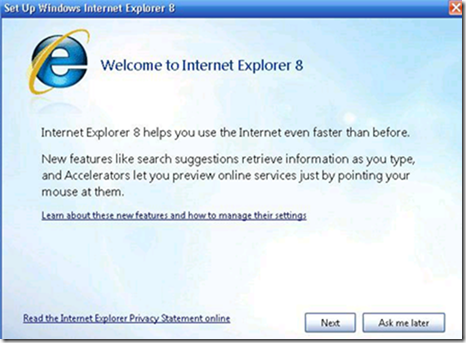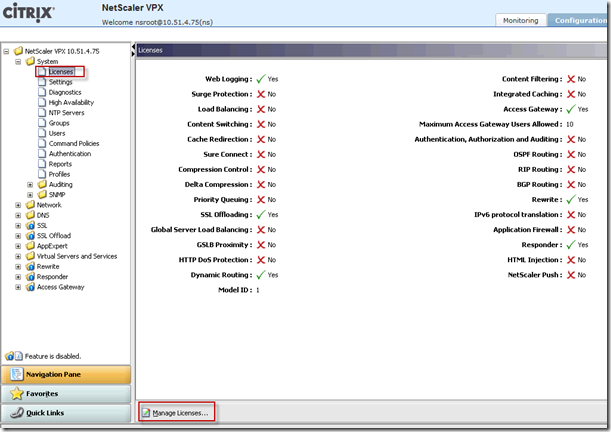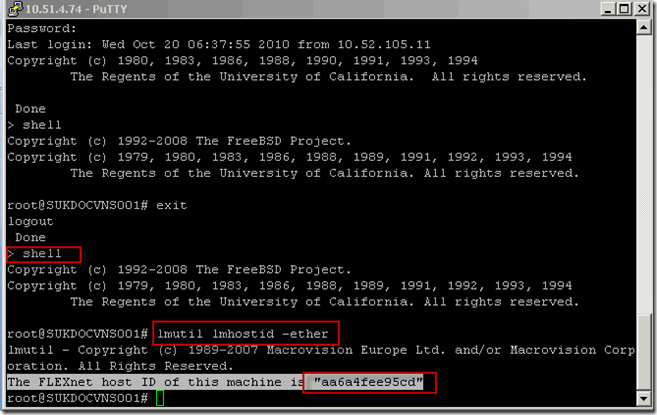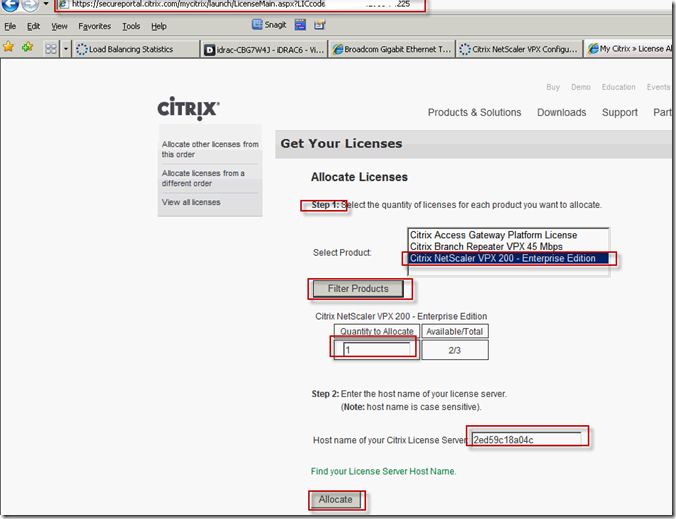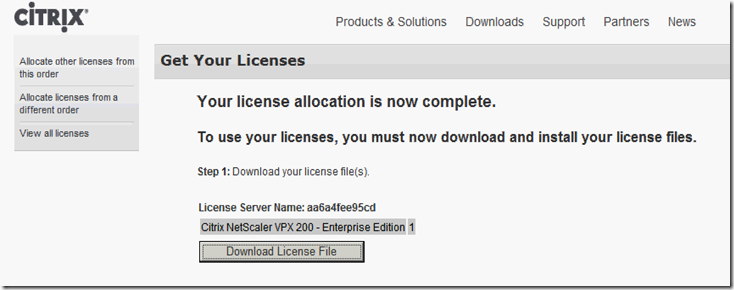I tried publishing new application on XenApp 6.0 on windows 2008 R2 and started giving error that configuration database is not available . I gave permission to citrix service under DeCOM for all the local DCOM user but still I was unable to make changes to XenApp Farm. I then found this Citrix forum discussion, but this did not work either.
Finally I found Citrix IMA service was set to start with local service account . I set to start with Network account. I re-run the Citrix configuration database and was finally able to create and publish application in XenApp farm.