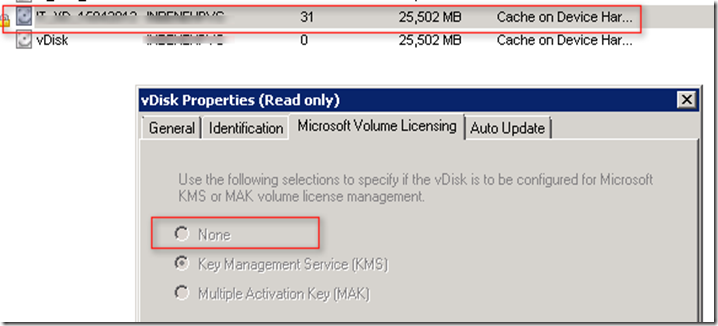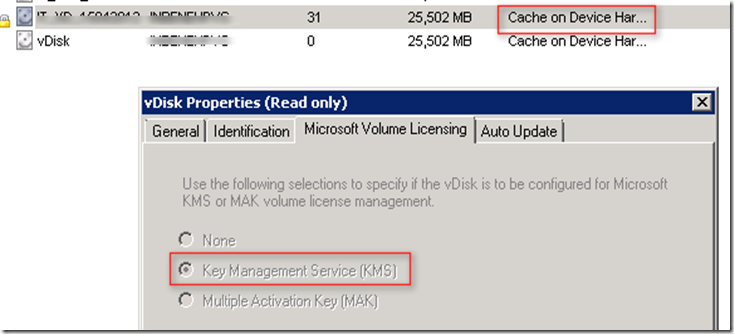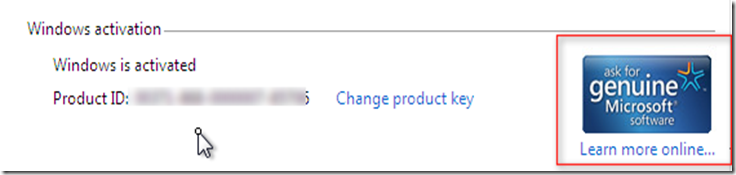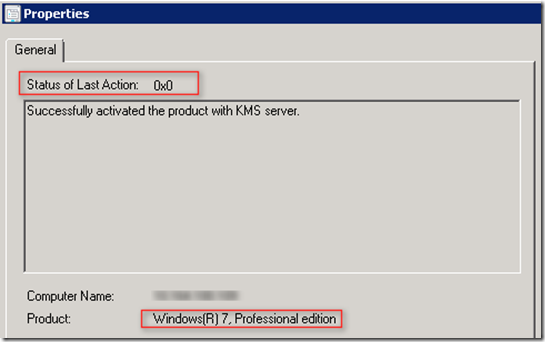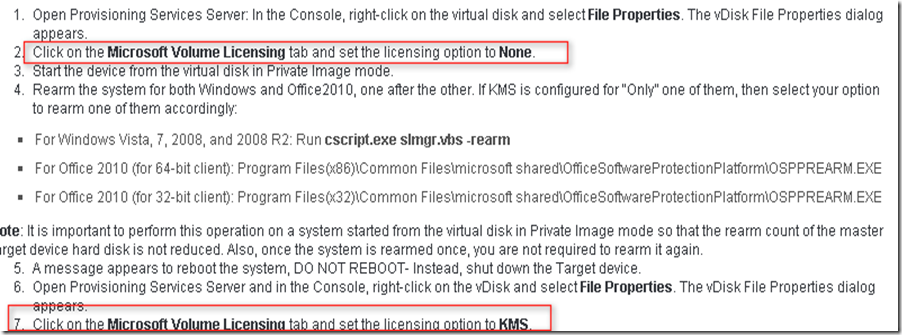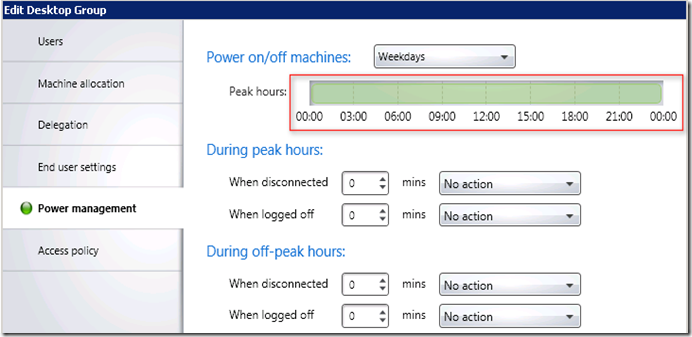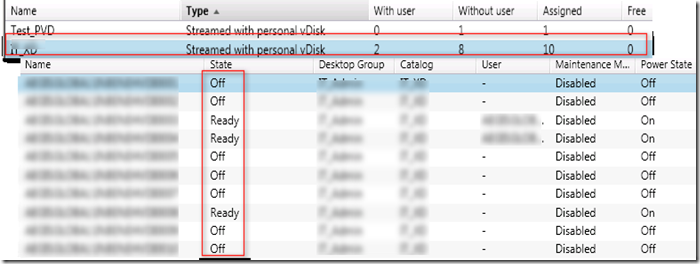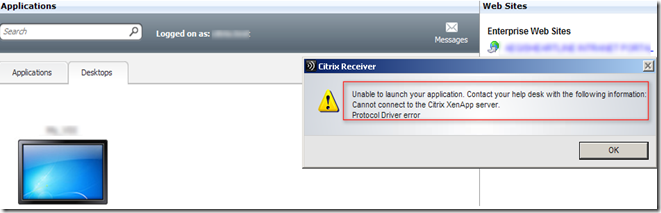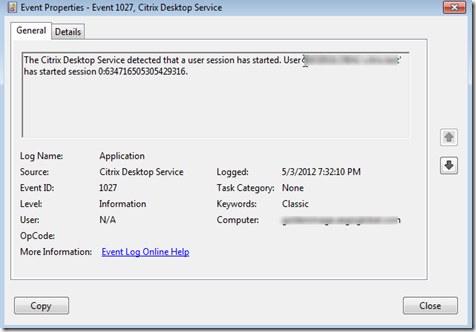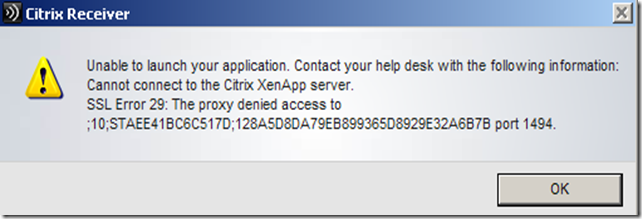जुगलबंधी- means Combination or entwined twins Source wiki. If you want PDF format then click Here
Finally I left my work early and decided to author this article as I myself struggle which is not my domain :) Much discussed and written several times , tons of blog and articles are available on Internet so why the hell Vikash decided to blog and waste his time. I just wanted to clarify few points with which people are still confused .
1. Should I uses KMS or MKS when using Citrix Provisioning Service ?
2. How many client do I need?
3. Will office 2010 which goes into base image is also supported?
In the below example I have used PVS 6.1 and XD 5.6 along with windows 7
So what provisioning service (PVS) does that KMS become so difficult to implement. Well PVS provide read only image to multiple targets. What it means , once image (Windows 7 or windows 2008) is provided it will be in read mode. So after reboot all the change will be vanish.
Situation: You have VDI initiative going on and as per best practice KMS is recommended for all the image since it will be streamed via PVS. So these will first KMS deployment in the environment which will be service office 2010 and windows7 as well as windows 2008.
What kind of KMS should I go with Windows 2008R2/Windows7? It does matter because you cannot use windows7 KMS to activate windows 2008.
Now the question raised do we need 25 virtual or 25 physical devices to activate or else it will throw error 0xC004F038
![clip_image001[4]](https://blogger.googleusercontent.com/img/b/R29vZ2xl/AVvXsEhwVS6BtrIqjyWuVJmONwOXFB80Fkkib0ksg30kyJ5zmdW8VYhwn9WQaG-YlyBdBOgeRpHrV5XSPvA_swkbKTrMWeo7kOONSzXIte82OL65com9hn0WupiW1NzeFp0PvzayaYiHc2jCDx-h/?imgmax=800)
The answer is you need just 25 PVS streamed VM which can be destroyed latter if you need less than that and it is KMS count to reach 25 and above.
From MS link

Installation of KMS is very easy . Download the KMS from MS and activate the OS on which it has been installed. Always use KMS key while activating as listed here

I have used following version of activation tool

Make sure the DNS TCP has this SRV record for KMS server. This may need to be created manually with highlighted setting. Make sure firewall is either made ON or necessary exception is added.

Now answering other question: Do I need windows 7 professional/Enterprise /Ultimate. So answer it does not matter for PVS which edition you are running on VM.
How to proceed :
1. Install OS and everything which is required on base OS.
2. Capture the OS using imaging wizard and make sure it becomes your golden image.
3. Now boot the image in private mode and make sure following is selected under private image
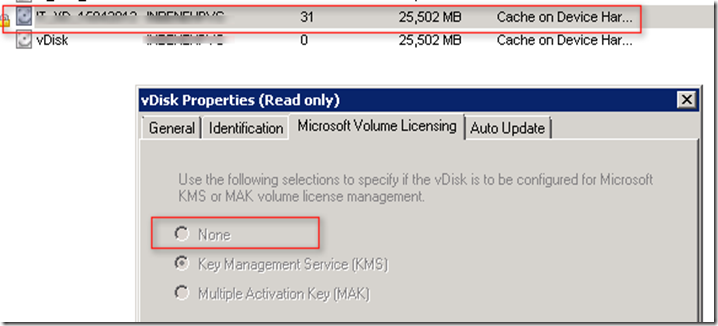
4. Now make sure you rearm the OS by running following command and when it prompt to reboot shut down the OS

5. Once target is shut down make sure you choose KMS under vDisk properties and mount it as standard
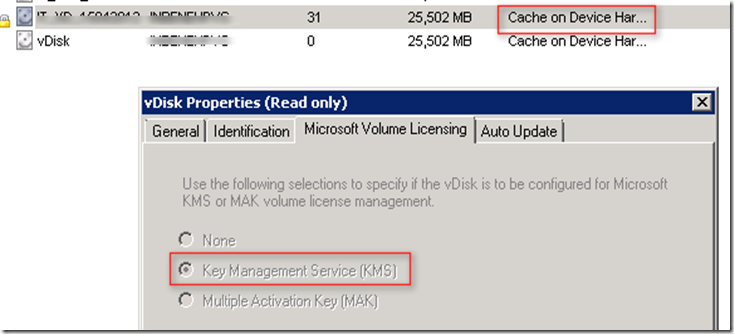
6. Once image is in standard mode , create atleast 30 machine using XenDesktop setup wizard. Login to any machine and run slmgr /dlv and it should show up like this. This mean machine is getting unique CMID . If not then grace period will be something different which I will explain latter.

7. While you run the same command slmgr /dlv on KMS server you will see the count starting from 1 and slowly increase. This counter increase over 60sec. So patience .

Add all the machine into VAMT console .

Once all the machine added update the status of machine. This scan PC using WMI for install MS product .If office is installed it will update the same

This will show all the office and windows 7 product

Now we need to activate all the product office as well as

If counter is reached to above 25 then for sure all the OS instance will be activated.

And you will see this message under windows properties
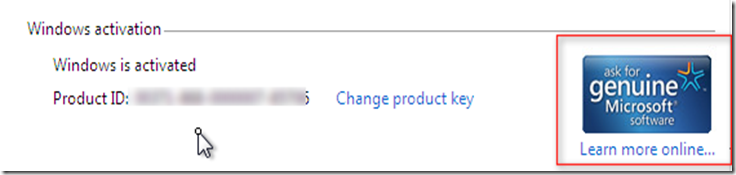
And on KMS server this is what you got
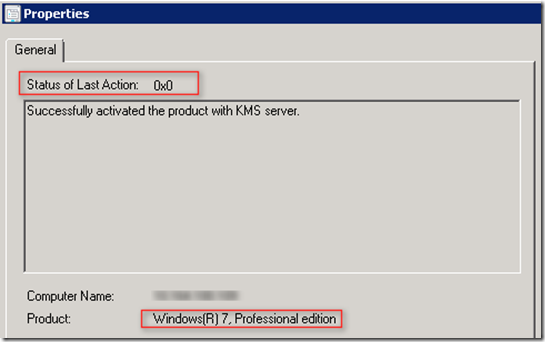
There is no separate setting for Office 2010 and it just worked without any count for 25 or anything :)
 '
'
TROUBLESHOOTING:
If the counter is not increasing then you need to check if all the CMID are unique or not .If not then following blog from askcore

Also make sure you are using correct product key which is listed here.
Make sure you follow CTX128276 line by line . I spend two days because I did not follow following highlight
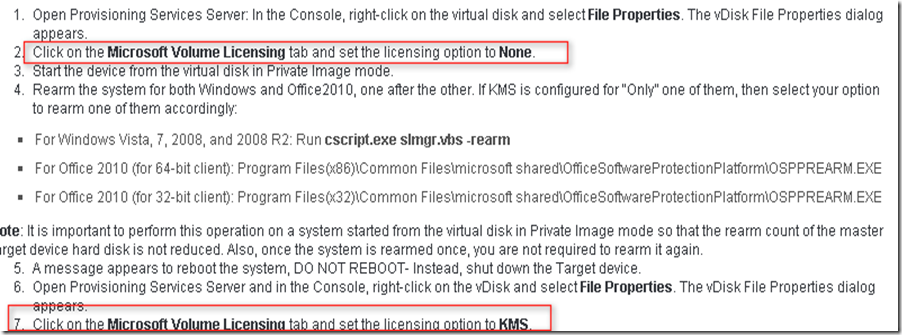




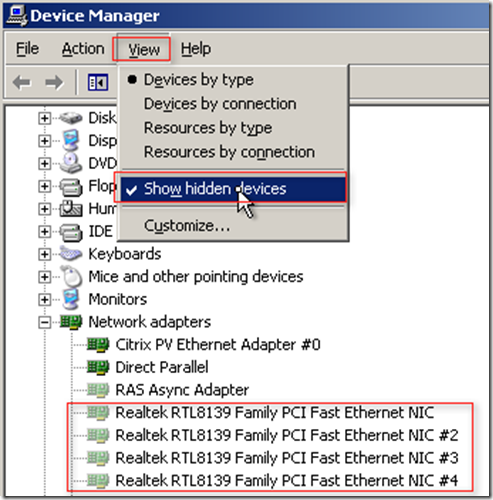
![clip_image001[4]](https://blogger.googleusercontent.com/img/b/R29vZ2xl/AVvXsEhwVS6BtrIqjyWuVJmONwOXFB80Fkkib0ksg30kyJ5zmdW8VYhwn9WQaG-YlyBdBOgeRpHrV5XSPvA_swkbKTrMWeo7kOONSzXIte82OL65com9hn0WupiW1NzeFp0PvzayaYiHc2jCDx-h/?imgmax=800)