When we use roaming profile we follow best practice suggested by Microsoft for roaming profile which is listed here. This redirected folder is presented as home drive to the end users. So say suppose company has a guideline to limit users home drive , then in that case we must limit this using quota.
We recommend to use different shares for home drive and profiles so that it would be easy to redirect everything and set quota. I usually present redirect folder as users home drive. This is achieve via GPO
So when user login he will see his home drive like this
To achieve this we decided to use windows 2012 and take benefits of SMB3 . I am not going to explain how to setup DFS here. There are tons of article on the net. What I am going to explain here is how we can setup desire quota for each users.
Windows 2012 have two console for quota setting
And other via FSRM
For quota setting we need to use FSRM . So lets start using FSRM and define hard quota for 5GB. We need to create custom template with Hard quota. Soft quota does trigger alert and all but hard quota does not.
Once template is ready go to the quota section and select create quota
Path to quota will be root where I will be storing all the users data . In my case share path name is data which is mention above. Make sure you select “Auto apply template and create quotas on existing and new subfolders”. Here under drop down you will see custom quota created earlier. After applying create , don’t forget to exist and report FSRM. I had challenge because I was trying to refresh using FSRM. Once quota is set this is how it will looks like
Here you can modify quota for individual users
So what permission do I need?
Make sure share has following permission set on the shares
And this permission is in place
Make sure you enable access based enumeration to prevent users from seeing or accessing others folder
This will allow user to see home drive with quota along with respective permission.
Tata Bye bye till next time

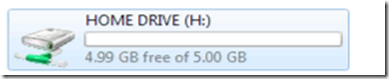



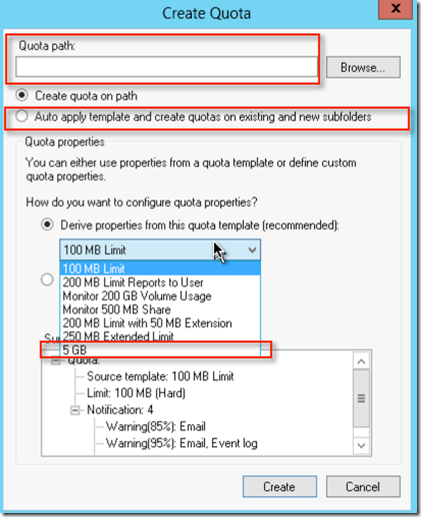



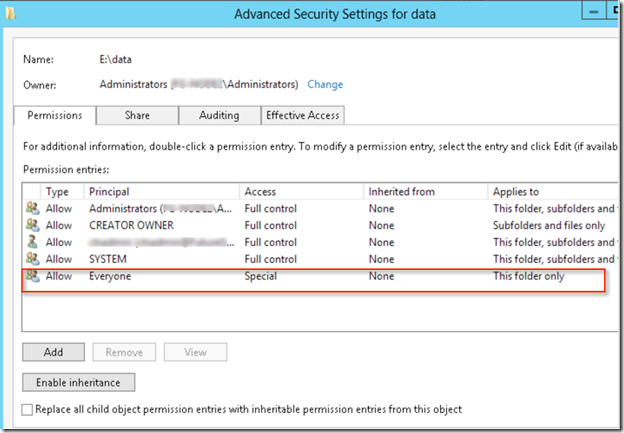
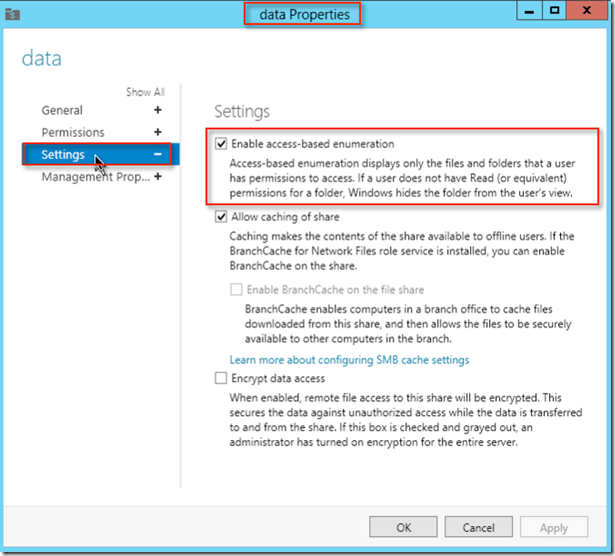





No comments:
Post a Comment