Today I have installed HP SIM on BL460C G6 . I followed my earlier blog and little bit of change in answer script.
First of all you need to download correct SIM agent for your hardware. So select the your server model and then from “Software – System Management ” page download correct tar (hpmgmt-8.3.1-vmware4x.tgz)file. Follow the blog till steps 13.
Then the answer file looks like this :
[root@xxxx]# ./install831vibs.sh --install
HP Insight Manager Agent 8.3.1-01 Installer for VMware ESX
Target System is VMware ESX 4.0.0 build-208167
Server: ProLiant BL460c G6
1.This script will now attempt to install the HP Insight Manager Agents.
Do you wish to continue? (y/n) yes
2.For accessing the System Management Homepage, the port for hpim service (2381) should be enabled in the firewall. Do you want to enable this port? <y/n> (default is y) yes.
3. For allowing discovery by HP System Insight Manager, the port (2301) should be enabled in the firewall. Do you want to enable this port? <y/n> (default is y) yes
4.For adding the HP Systems Insight Manager Certificate in SMH, the port [280] should be enabled in the firewall. Do you want to enable this port? <y/n> (default is y) yes
5. Do you wish to use an existing snmpd.conf (y/n) (Blank is n): no
6. Enter the localhost SNMP Read/Write community string (one word, required, no default): public
7. Enter localhost SNMP Read Only community string (one word, Blank to skip): public
8. Enter Read/Write Authorized Management Station IP or DNS name (Blank to skip): <IP of SIM server>
9. Enter SNMP Read/Write community string for Management Station "<IP of SIM server>" (one word, required, no default): public
10. Enter Read Only Authorized Management Station IP or DNS name (Blank to skip): <Blank if you don’t have one>
11. Enter default SNMP trap community string (One word; Blank to skip): ): <Blank if you don’t have one>
12. Enter SNMP trap destination IP or DNS name (One word; Blank to skip): <Blank if you don’t have one>
13. Enter system contact information (Name, phone, room, etc; Blank to skip): <Blank if you don’t have one>
14. Enter system location information (Building, room, etc; Blank to skip): <Blank if you don’t have one>
System page has been changed from earlier version
And see it inside
If you want to do for 3.5 host then follow this blog
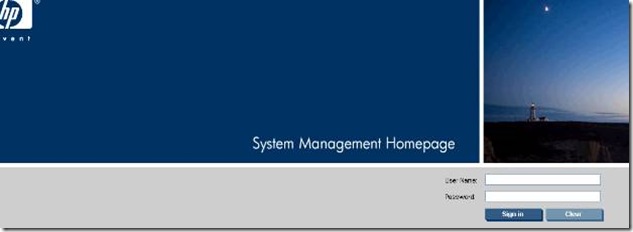






1 comment:
I have accepted the existing snmpd.conf file.
I need to change some optioons now like setting read/write community string, how can I do that?
Post a Comment