We had a situation where we had local VMFS volume and it needed to be expanded. Condition was without rebooting it. Searched through VMTM forum and could not found the way to expand VMFS volume with additional drives. We have to reboot no matter what so ever we do . This blog will explain about using ACU (Array Configuration Utility )
1. To start with we need to put HD into empty slot in ESX host.
2. We need to install HP Insight Manager and then ACU utility for Linux.
3. To install HP Insight Manager on 3.5 please follow this link.
4. For installing ACU on ESX host please download it from this link
While installing ACU I had issue with rpm . I had installed hpsmh-3.0.0-68 and my hprsm-8.1.1-29 was failing during the install
[root@xxx]# ./installvm811.sh --install
HP Insight Manager Agent 8.1.1-13 Installer for VMware ESX Server
Target System is VMware ESX Server 3.5.0 build-176894
This script will now attempt to install the HP Insight Manager Agents.
Do you wish to continue (y/n) y
Verifying VMware ESX Server version [ OK ]
Verifying RPM packages:
Verifying hp-OpenIPMI-8.1.1-26.vmware30.i386.rpm [ OK ]
Verifying hpasm-8.1.1-29.vmware30.i386.rpm [ OK ]
Verifying hprsm-8.1.1-29.vmware30.i386.rpm [ OK ]
Verifying hpsmh-2.1.15-210.vmware30.i386.rpm [ OK ]
Checking for previously installed agents [FAILED]
Some agents have already been installed. Please remove the previous installation.
Check hpmgmtlog for additional information
I then checked the log and found this
The following packages have already been installed on your system:
hpsmh-3.0.0-68
Please remove the previous installation
Exit 1
So I had to remove this RPM . For that we need to find the RPM name.
[root@xxxx 811]# rpm -qa | grep -i hp
VMware-esx-drivers-scsi-hpsa-350.2.4.66.95vmw-153875
hpsmh-3.0.0-68
Now since we found the rpm we can uninstall it
[root@xxxx 811]# rpm -e hpsmh-3.0.0-68
error: Failed dependencies:
hpsmh is needed by (installed) cpqacuxe-8.25-5
Now we have to uninstall cpqacuxe-8.25-5
So here is the way
[root@zxxx 811]# rpm -e cpqacuxe-8.25-5
cpqacuxe still running! Stop it first.
Stop it first
[root@zxxx 811]# cpqacuxe -stop
[root@xxxx 811]# rpm -e cpqacuxe-8.25-5
[root@xxx 811]# rpm -e hpsmh-3.0.0-68
Stopping hpsmhd: [ OK ]
5. Once you have installed HP Insight Manager agent on ESX host then you should install ACU
[root@xxx hp_install]# rpm -ivh cpqacuxe-8.25-5.noarch.rpmcpqacuxe-8.25-5.noarch.rpm
[root@xxx hp_install]# rpm -ivh cpqacuxe-8.25-5.noarch.rpm
Preparing... ########################################### [100%]
1:cpqacuxe ########################################### [100%]
6. We have to enable the remote once it is installed.
[root@xxx hp_install]# cpqacuxe --enable-remote
Array Configuration Utility version 8.25.5.0
Make sure that you have gone through the following checklist:
1. Change the administrator password to something other than the default.
2. Only run ACU on servers that are on a local intranet or a secure network.
3. Secure the management port (port 2301 or 2381)on your network.
Remote connection enabled!
7. Now you should be able to access this using url https://<ILO IP>:2381. Use root and password for root . Once you logged in you will see something as squared below
8. Open it and that will bring the screen for ACU . You can see the unassigned drives. We will be using those drives and creating another array . Click on array and it will list all the option.
9. Select all the drives which you want to part of the array
10. Once you create array it will appear below the same controller .it will appear as unused space. We need to create logical partition
11. Create logical partition has to be saved or else it will not be visible. If you missed anything you can delete or discard.
12. It will popup following message. Choose OK
13. Once it is done it will appear under ESX host like this after host is rebooted. I was not able to get it without rebooting ESX host.
14. Now we need to extend the existing VMFS volume and select properties . Add the above capacity as extent.
I will be writing another one where I will be doing it from BIOS since reboot is required.




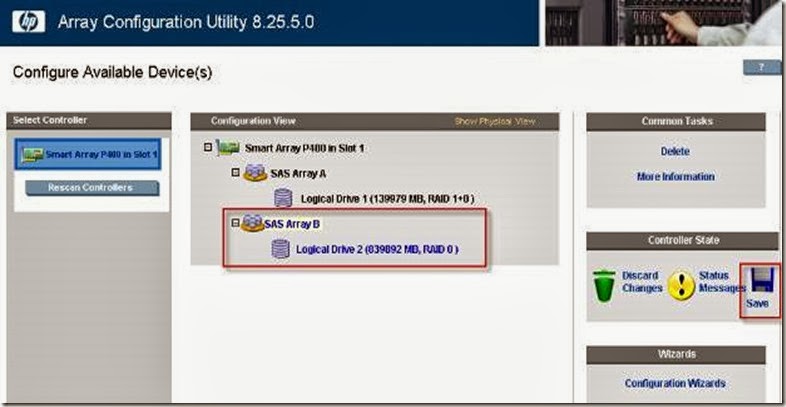


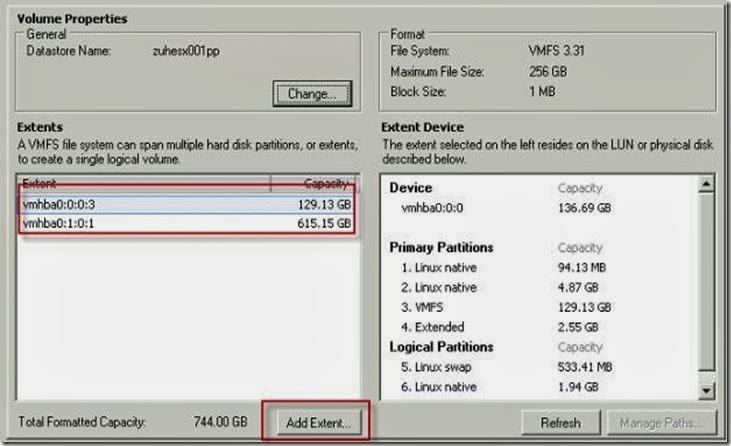





8 comments:
One of the user found this blog helpful and drop me "Thank You" note. THis encourage me to do more blogging :)
###################################
On Mon, Jun 28, 2010 at 9:44 PM, Phil Gault wrote:
Hi Vikash,
I was recently in a position were I urgently had to expand an existing RAID 5 Array on an ESX Server. Having had no training and little experience of VM and Linux I was stuck in a hole trying to move forward. Thankfully I found your blog posting explaining in great detail the exact method on how to go about this. I followed the posting exactly and was able to successfully expand the array.
I just wanted to drop you a quick line to say a big Thank You for providing the information. It was very well written, easy to follow and was a huge help to me.
I owe you one!
Regards,
Phil Gault
IT Manager
Very good post, my problem it`s show the new volume in vmware ESX web access.... but solutions go !!
very thanks for the excelent post!!
We all owe you, including those who have not posted thanks. You took your time with this and that work is appreciated.
Many thanks for taking the time to post all of this information. I have set up a small environment at home so I can teach myself VMWare. I have done everything on this page and have found it to be an enormous help.
It all works perfectly thanks to you.
Vikash,
First, i would like to thank you very much for the directions. This was a tremendous help on my ESX 3.5 installation. However, I now have a ESXi 4 installation without support for the ACU. Am i basically going to have to expand an array using Smart Start ACU from CD? Is there a different option? iLO 3 Advanced ORCA? do you have any suggestions?
Thank you,
Tony Vas.
Sir,
Great Blog as always :)
Just a minor change , you can access the HP System Management Homepage thru https://(server-ip) :2381//
Regards
Rahul Gupta
Hi,
Since you are using a SmartArray P400 (and that cadr is smart), you can also grow the existing VMFS datastore without any downtime.
You first select the existing "SAS Array A" and find there is an option to add more drives to it (yes without downtime, just a minor performance impact during the redistribution of data : you can choose a priority for this operation) then when this first operation is finished you find the option to extend the "Logical Drive 1" this will allow the "Logical Drive" to use the new space.
At last you go the vCenter client select "Storage" in the "Configuration" tab of the ESX host click "Rescan All" and ESX will detect the drive has grown, you can now go to the properties of the datastore and extend its VMFS to the full size of the newly grown drive.
All without downtime! And don't worry if there is a power failure during any operation, the P400 RAID card will resume it's work from where it was when the server is rebooted.
Regards,
Hi Vikash,
Is there a way to use HP ACU GUI for a ESXi 5.1 host?
The HP ACU CLI is complicated to use.
Thanks,
Suhail
Post a Comment