To publish Google Chrome , we need to download standalone msi package from google
12/29/2008-13:42:29 http://dl.google.com/update2/1.2.131.27/GoogleUpdateSetup.exe
12/29/2008-13:42:29 http://dl.google.com/update2/1.2.131.27/clickonce_bootstrap.exe
12/29/2008-13:42:35 http://cache.pack.google.com/chrome/install/154.36/chrome_installer.exe
Install the standalone package and this will get installed under the user profile whoever is logged in. In this example Administrator is logged in hence the shown path . We need to copy Chrome.exe under 13.0.782.112 folder as shown below. Administrator folder should be given Modify permission for all the users.
Now create googleChorme.cmd file under program folder with shown entry.
Publish this CMD as usual using Citrix Delivery Console.
You can launch and safely ignore the message and use google chorm

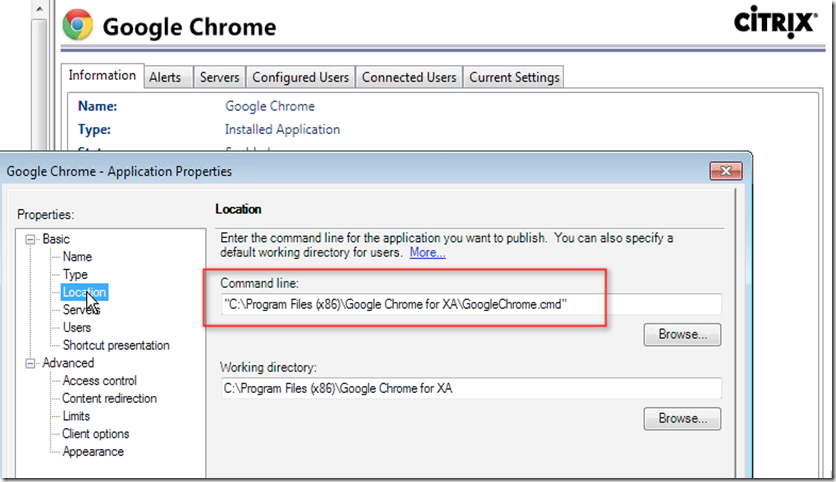






1 comment:
There is actually an Enterprise Install for Chrome which installs it to Program Files.
Don't think it's the best idea to publish exectuables from a profile.
Post a Comment