Maxi Post by our guest Author
Application Name: IBM Websphere Application Server 8.5 and IBM Rational Application Developer for Websphere 8.5
Issue statement: Problem with IBM RAD/WAS faced by users who are using the lock down images was, when they create server profiles in RAD it gets saved in RAD installation directory which is c:\program files(86)\IBM\websphere_WAS8.5\Appserver\Profiles, on next reboot they will with no option but to create a new profile every time they launch RAD/WAS. So the option let with us is to provide Citrix personal vDisk or a persistent VM for these use cases. Instead of moving to PVD and persistent VM, here is how we mitigate to retain these users in streamed disk with modification in application configuration.
Please follow the steps to configure IBM Websphere Application Server 8.5 and IBM Rational Application Developer for Websphere 8.5 for streamed vDisk environment to redirect the IBM Rational Application Developer for Websphere 8.5 profiles in D drive instead of the default C drive path (c:\program files(86)\IBM\websphere_WAS8.5\Appserver\Profiles)
Navigate to path c:\program files(86)\IBM\websphere_WAS8.5\Appserver\Properties\
Files that needs to be modified are a)wasprofile.properties b) wsadmin.properties c) xd.spi.properties
Find ${was.install.root} and replace with D:/Program Files (x86)/IBM/WebSphere_WAS8.5/AppServer
Navigate to C:\Program Files (x86)\IBM\WebSphere_WAS8.5\AppServer\bin\ProfileManagement\eclipse64\configuration and make changes as shown below
osgi.instance.area.default=D:/AppData/Local/IBM/WebSphere/AppServer/workspaces/WCT85
osgi.configuration.area=D:/AppData/Local/IBM/WebSphere/AppServer/configurations/WCT85 
osgi.instance.area.default=@user.home/IBM/rationalsdp/workspace
Change it to:
osgi.instance.area.default=D:/IBM/rationalsdp/workspace
Once the Changes are modified to properties file, upon launching of WAS/RAD or the Profile management Tool of RAD it’s going to create profile and associated workspace/logs in the D drive.
You may experience error when trying to create Profile using the PMT 8.5 Tool as shown below
After investigating the logs at the mentioned location you can get a clue to resolve it. Here is how to?
Just create a folder named “properties” in D drive in the mentioned path. This will resolve the profile creation issue.
How to retain RAD workspace location
Finally for the users to retain their workspace location on subsequent launches, we need to retain a file from
c:\Program Files (x86)\IBM\SDP_RAD8.5\configuration\.settings\org.eclipse.ui.ide.prefs
to some common location or a script to copy the file from source to D drive and copy it back to source location for user to retain the workspace location on every RAD launch.
A better way is to educate users to create workspace in D drive with the common location like D:\IBM\rationalsdp\workspace. By hardcoding the path in the preference file in the base image on every reboot the preference file will show the common workspace path from the cache file, this will eliminate use of logon script / Appsense configuration for file copy just to retain the workspace preference.
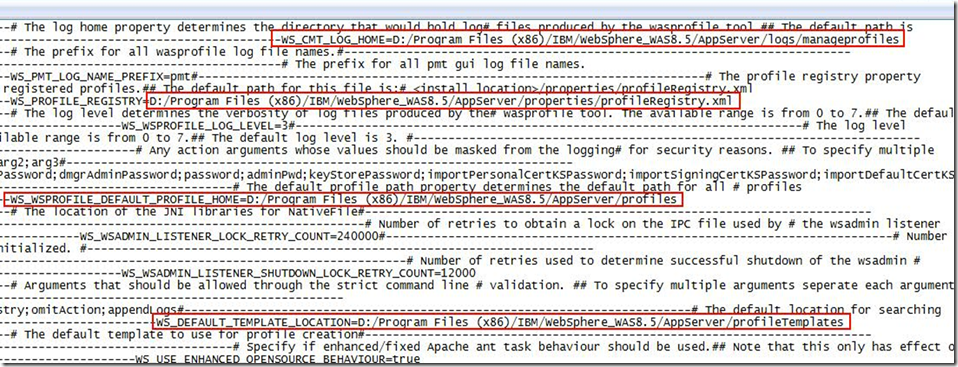




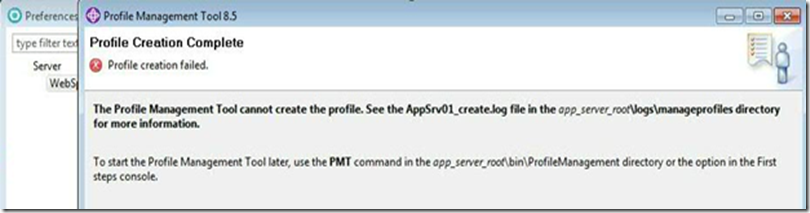
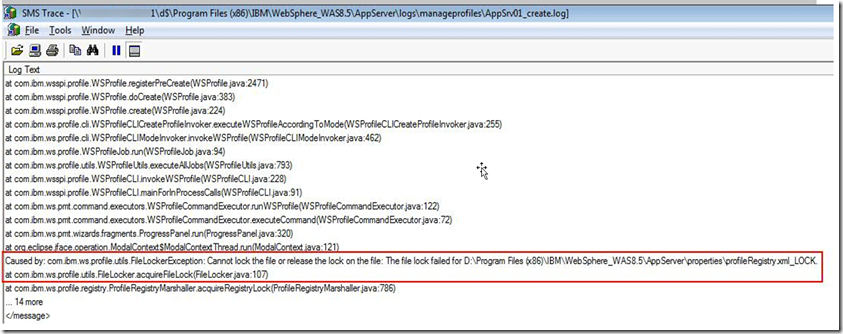








3 comments:
Great write up. Very helpful and digs deep into how it works and troubleshoot it. Thanks Vikash.
Thanks. Great write up and really gets at the deep of what RAD is doing. Appreciate seeing the troubleshooting steps and how you got there.
I am honored by your comment Ian "GURU" and thanks for sharing your view
Post a Comment